Getting-Started-With-iOS
RelaySMS for iOS
Stay Connected, Even Without Internet
RelaySMS enables users to stay connected to their online platforms even when they don't have internet access. By utilizing SMS messaging, users can communicate seamlessly while ensuring their contacts receive their messages just as if they had sent them through traditional online platforms.
Getting Started with RelaySMS on iOS
Step 1: Download the App
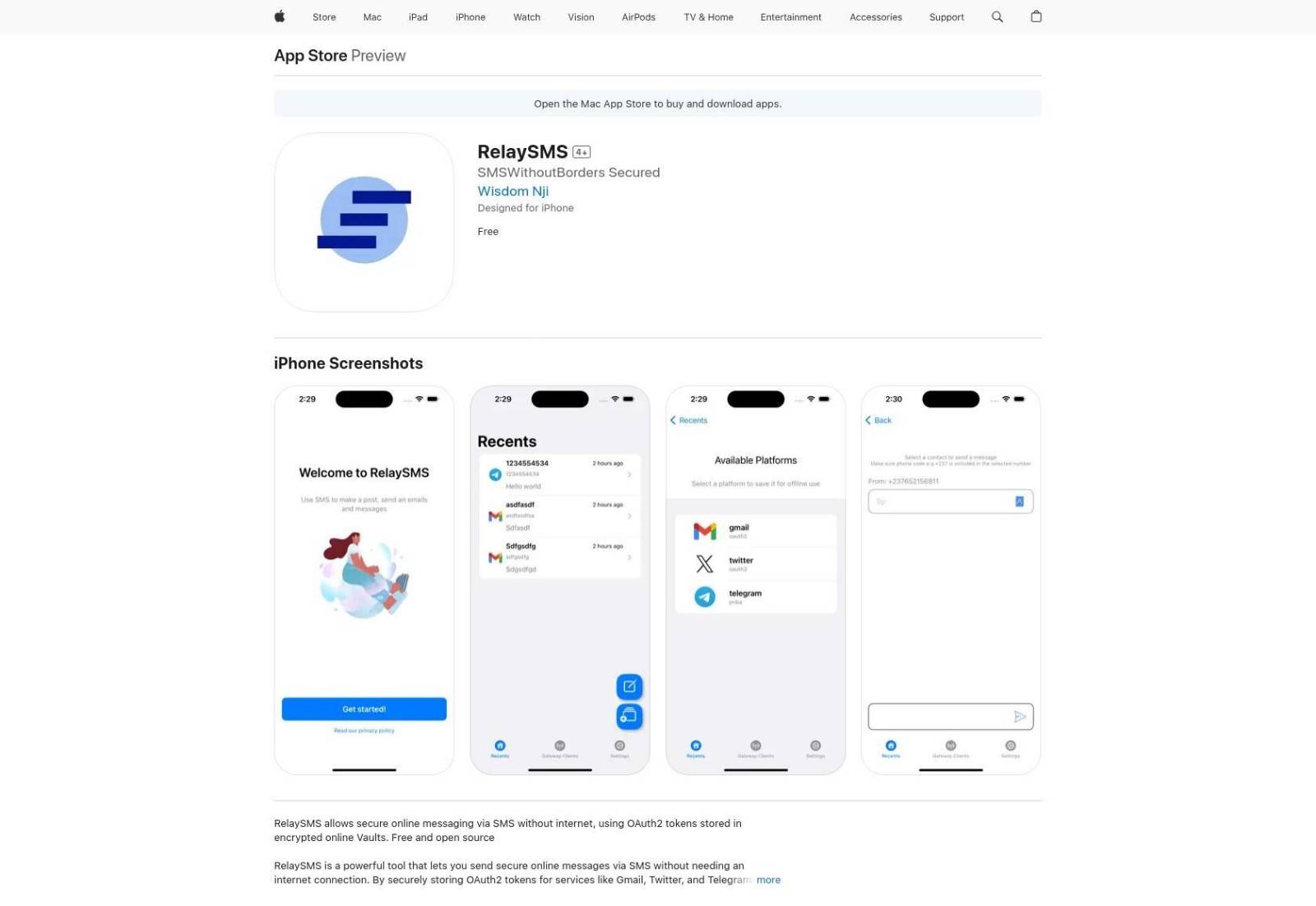
- Download RelaySMS from the App Store
- Alternatively, you can access it on GitHub
- Technical Requirements:
- SMS-capable iPhone
- iOS-compatible version
There are two ways to communicate using the app during an internet shutdown;
A. By using your default RelaySMS account(bridges), where u can send an email without the need to sign up or save platforms
B. By saving access to your desired platforms on the app
A. Communicating Using RelaySMS Bridges
Using Bridges (No sign-up required) & Using Platforms (Sign-up and store access ahead of time)
1. Using Bridges (No sign-up required)
Step 1: Click the "compose new message" Button
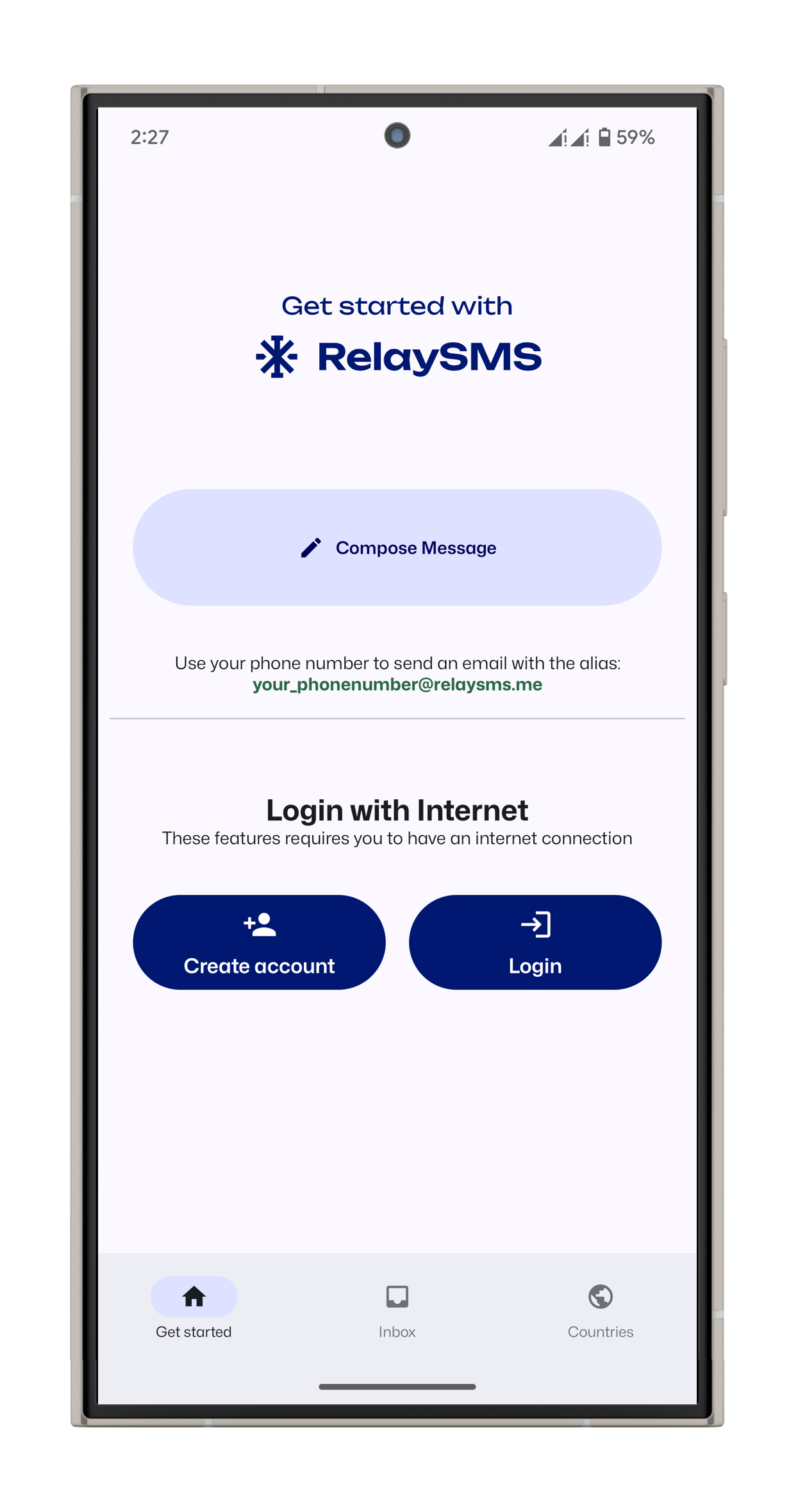
Step 2. Compose a Message
- Fill in the required fields (e.g. recipient’s email for Gmail, Click Send and RelaySMS will redirect you to the SMS app.)
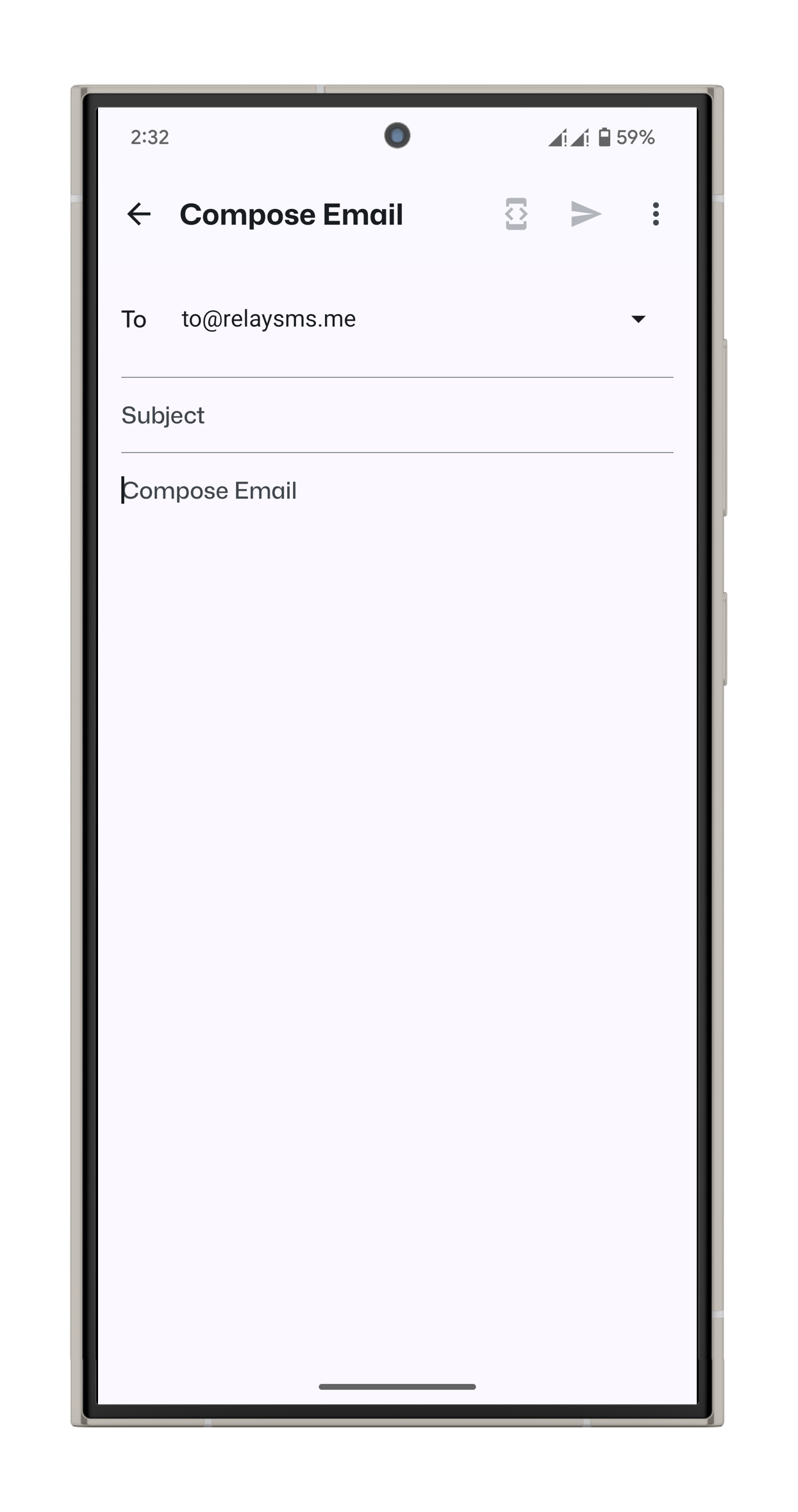
Step 3: Sending Messages via SMS
After composing your message, confirm and send it through your phone’s SMS service. The recipient will receive the message as if it were sent directly from the online platform.
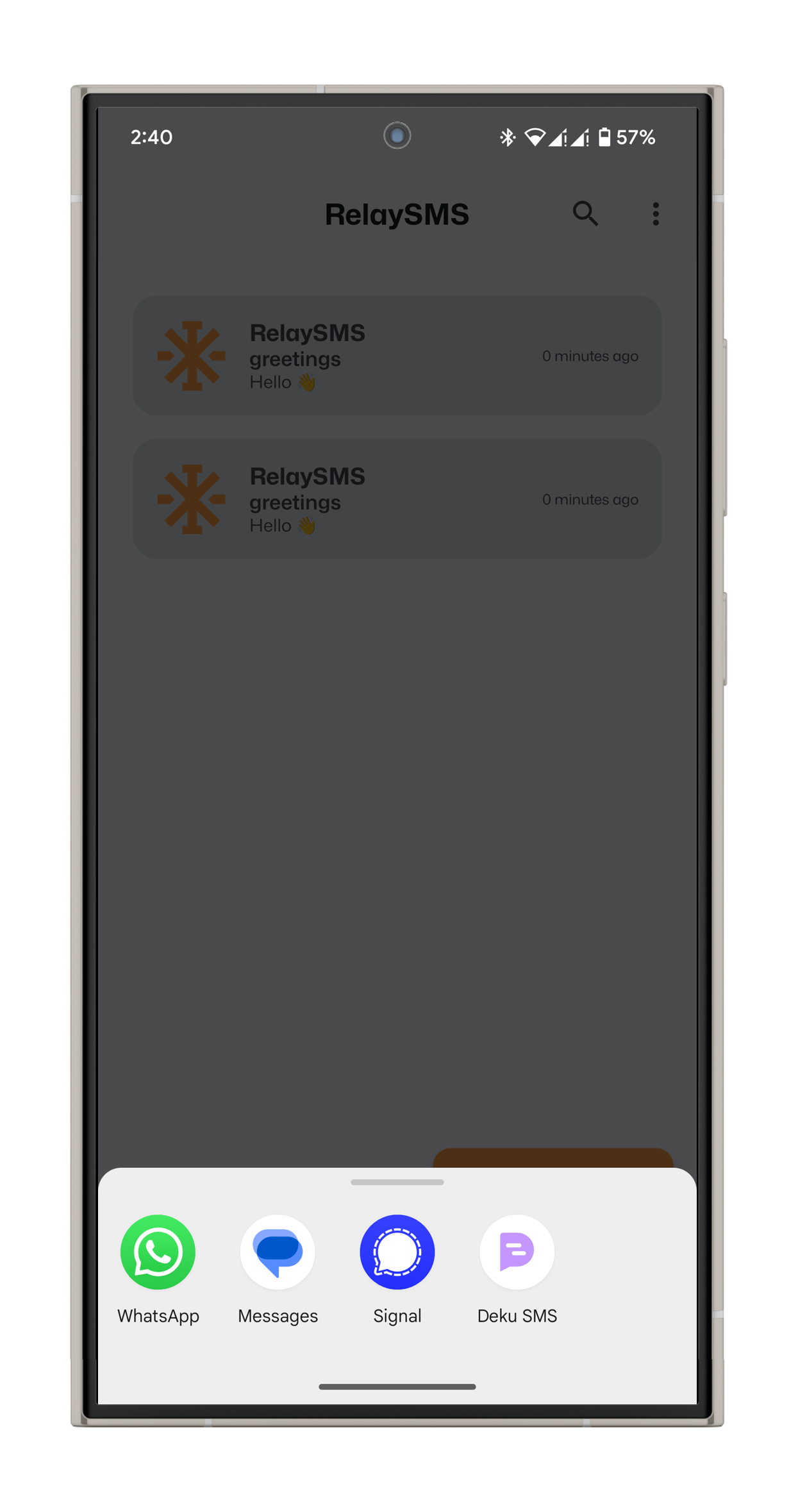
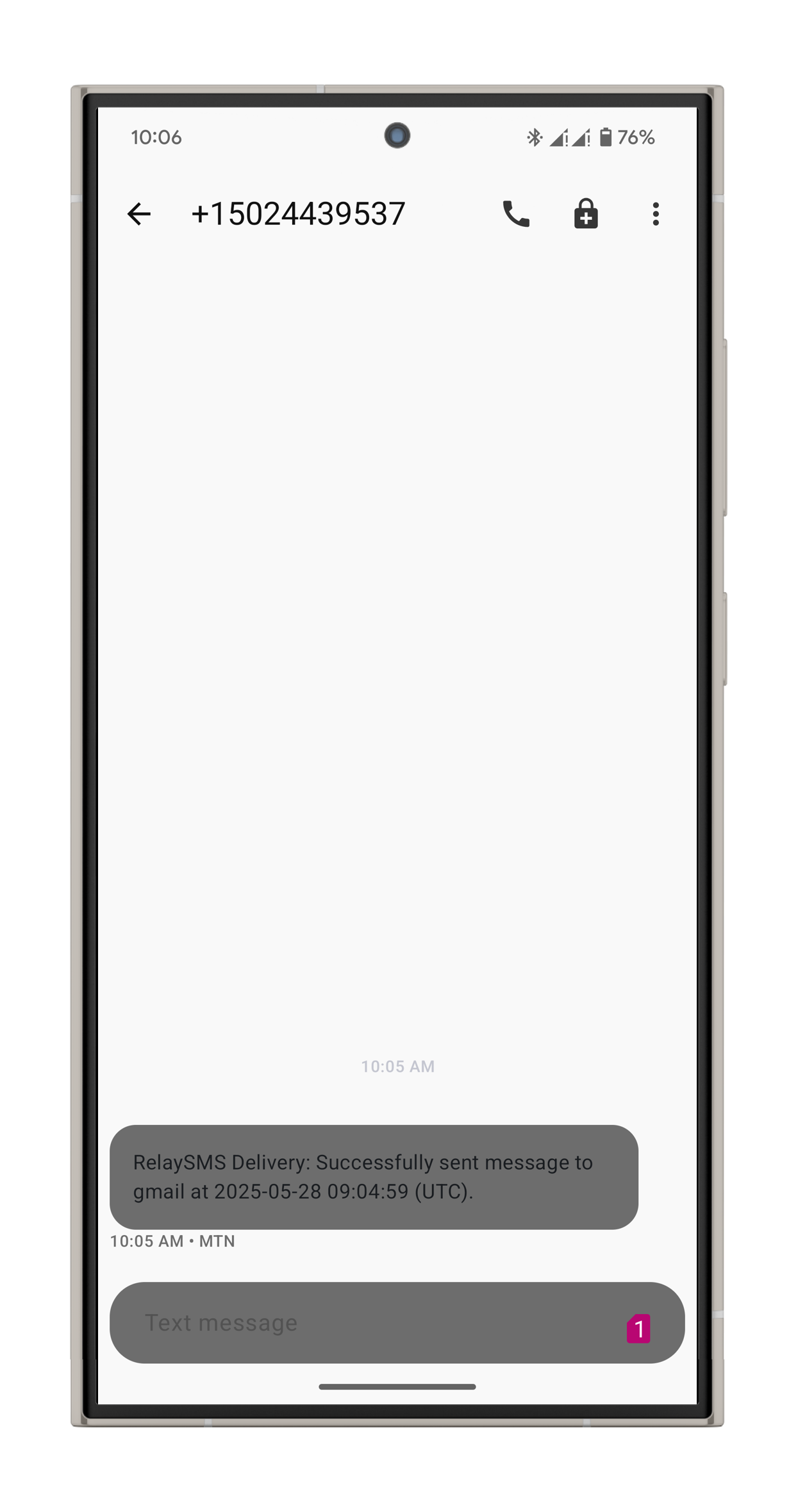
Step 4: Receiving Replies
- Open the RelaySMS app and navigate to the Inbox.
- Tap "Paste the incoming message here" and input the SMS response.
- Tap "Decrypt" to reveal the message.
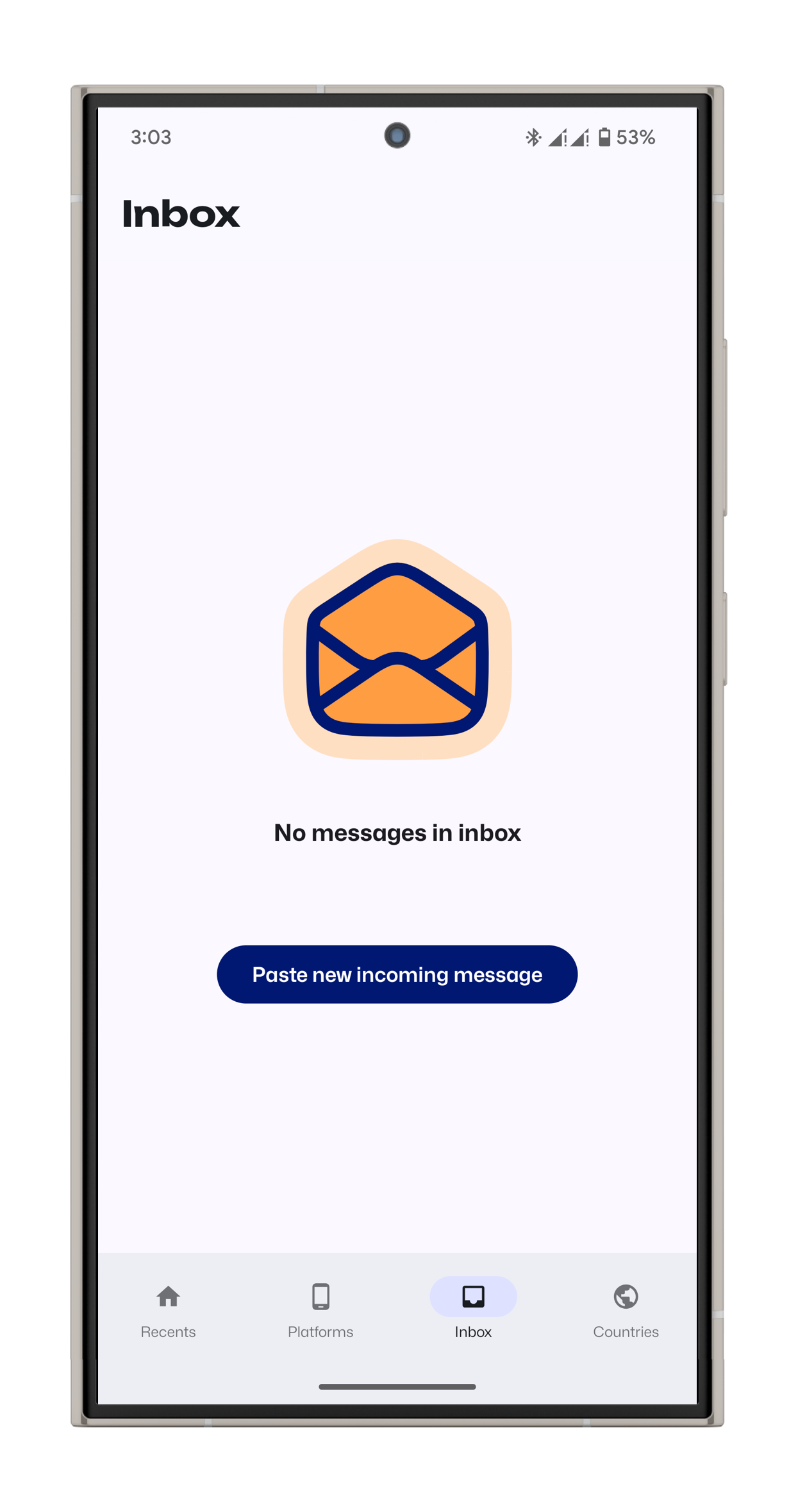
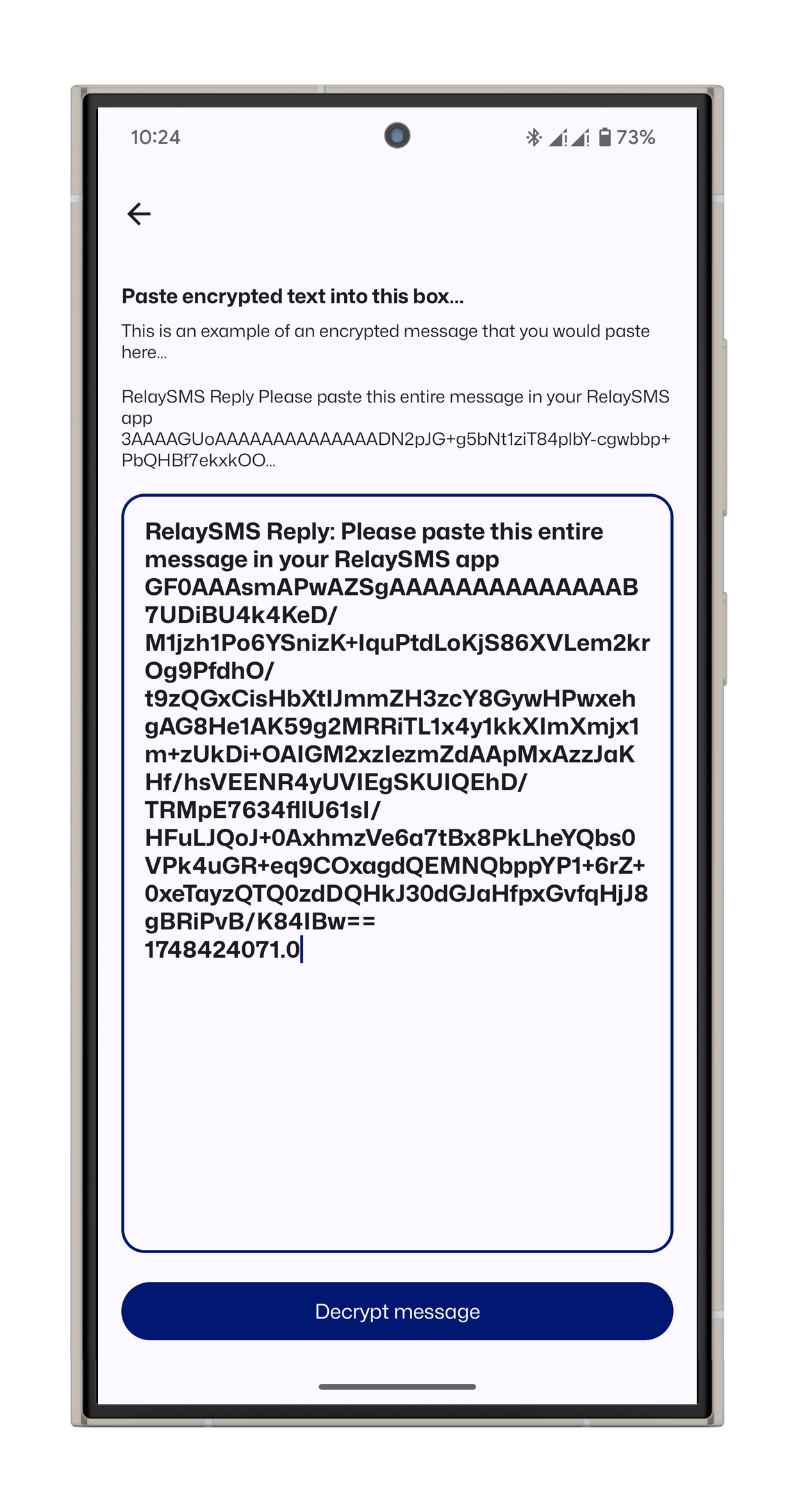
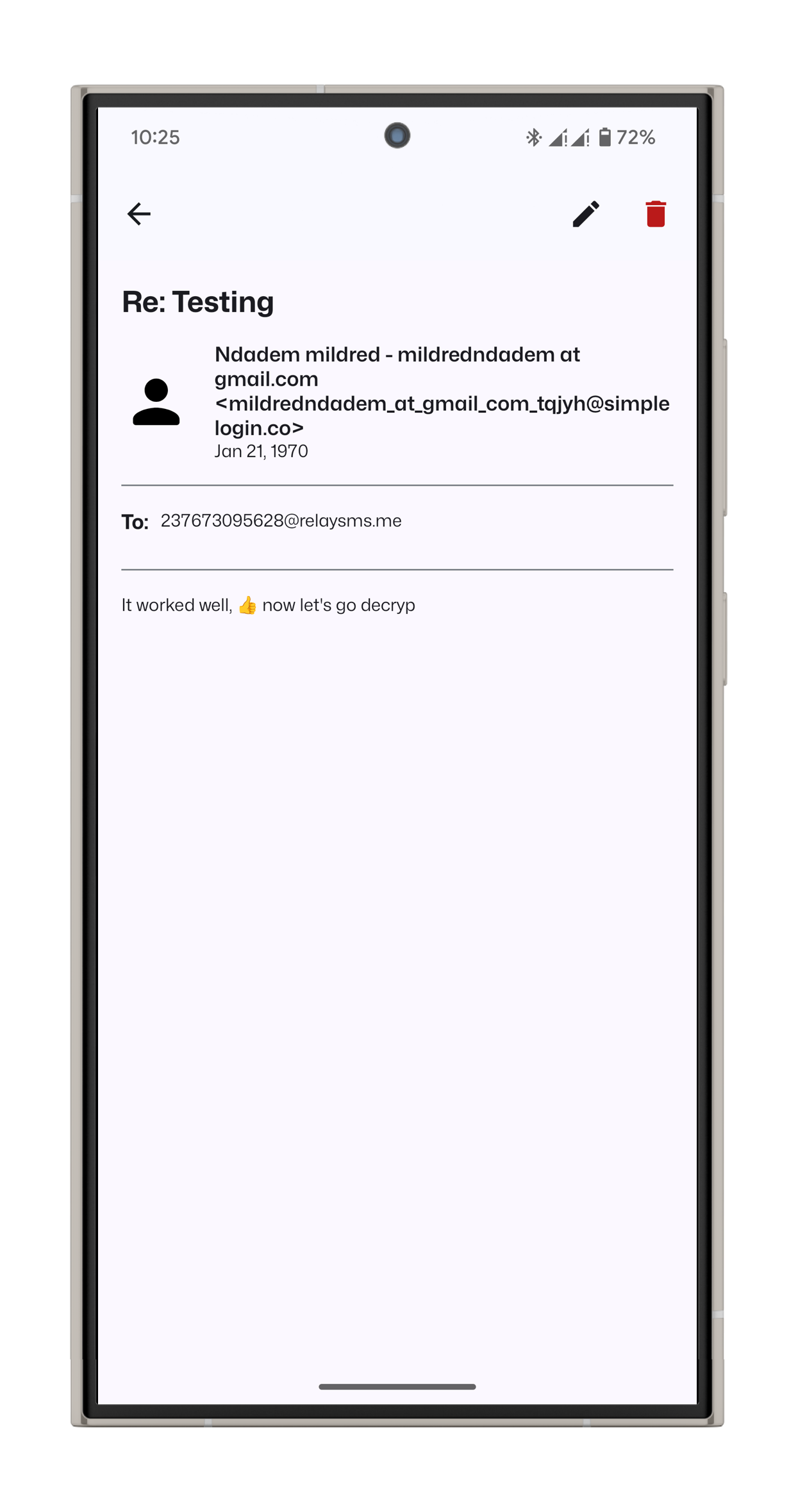
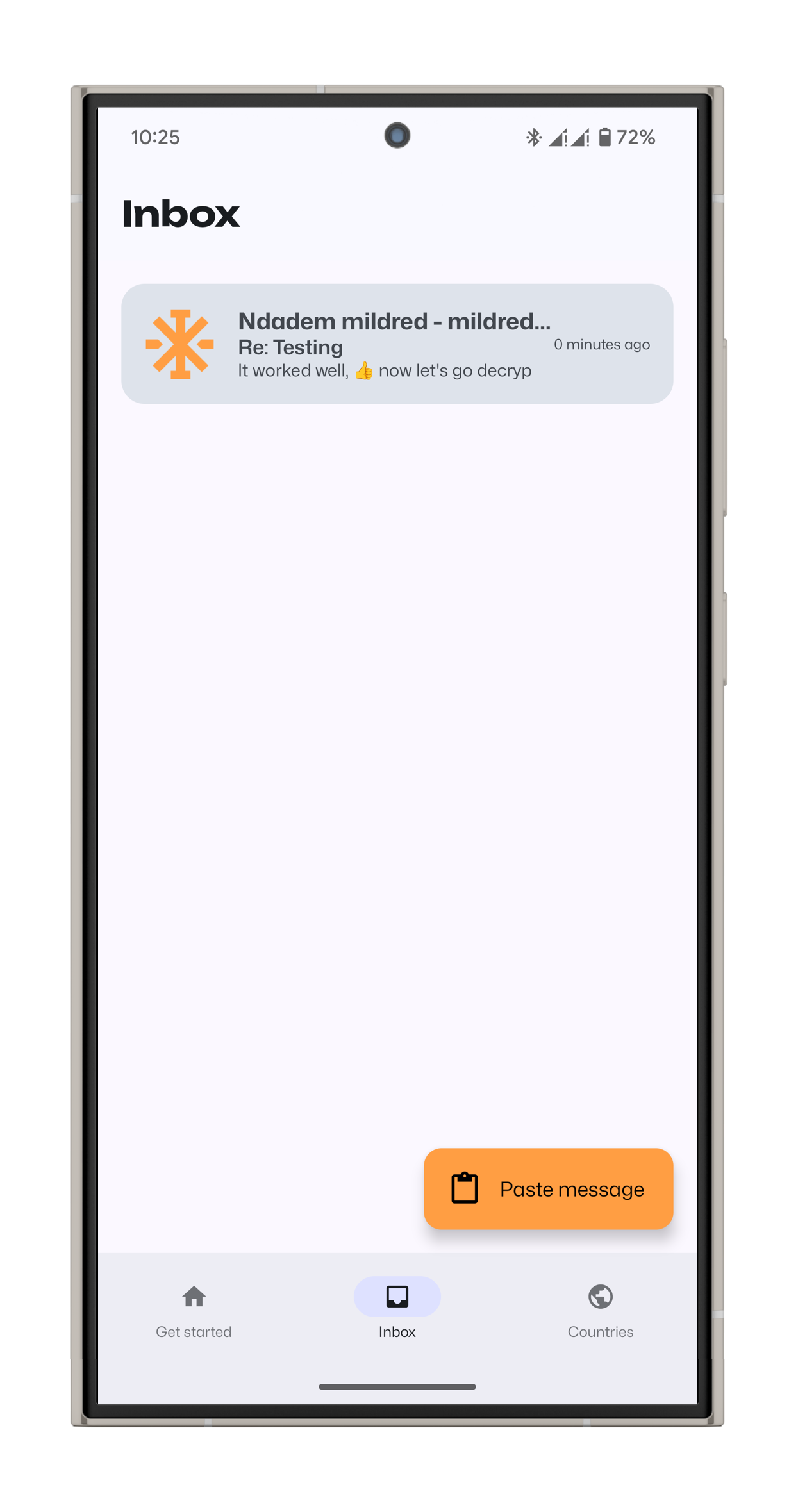
B. Communicating Using Saved Platforms
Step 2: Sign Up for an Account
- Open the app and tap on Sign Up.
- Enter the required information and proceed.
- An authentication PIN will be sent to your phone via SMS.
Onboarding Screens
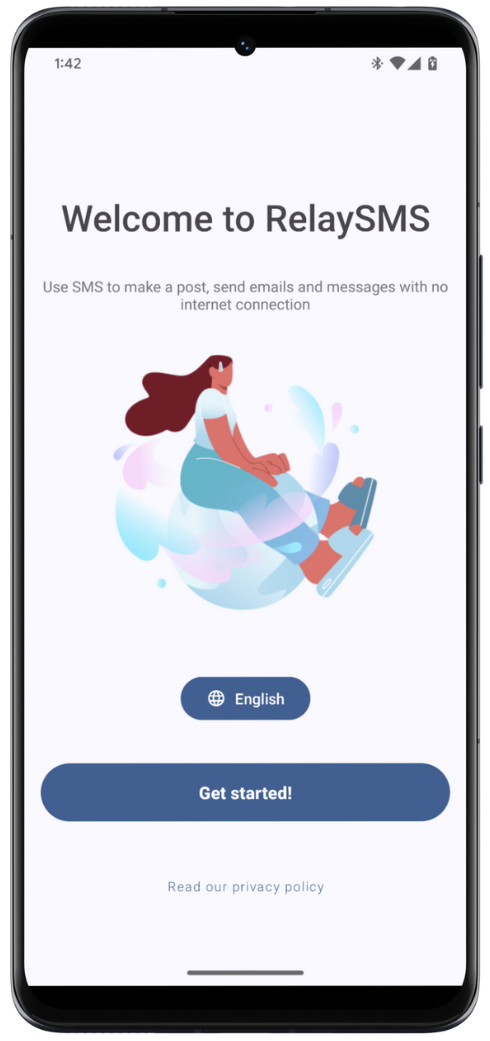
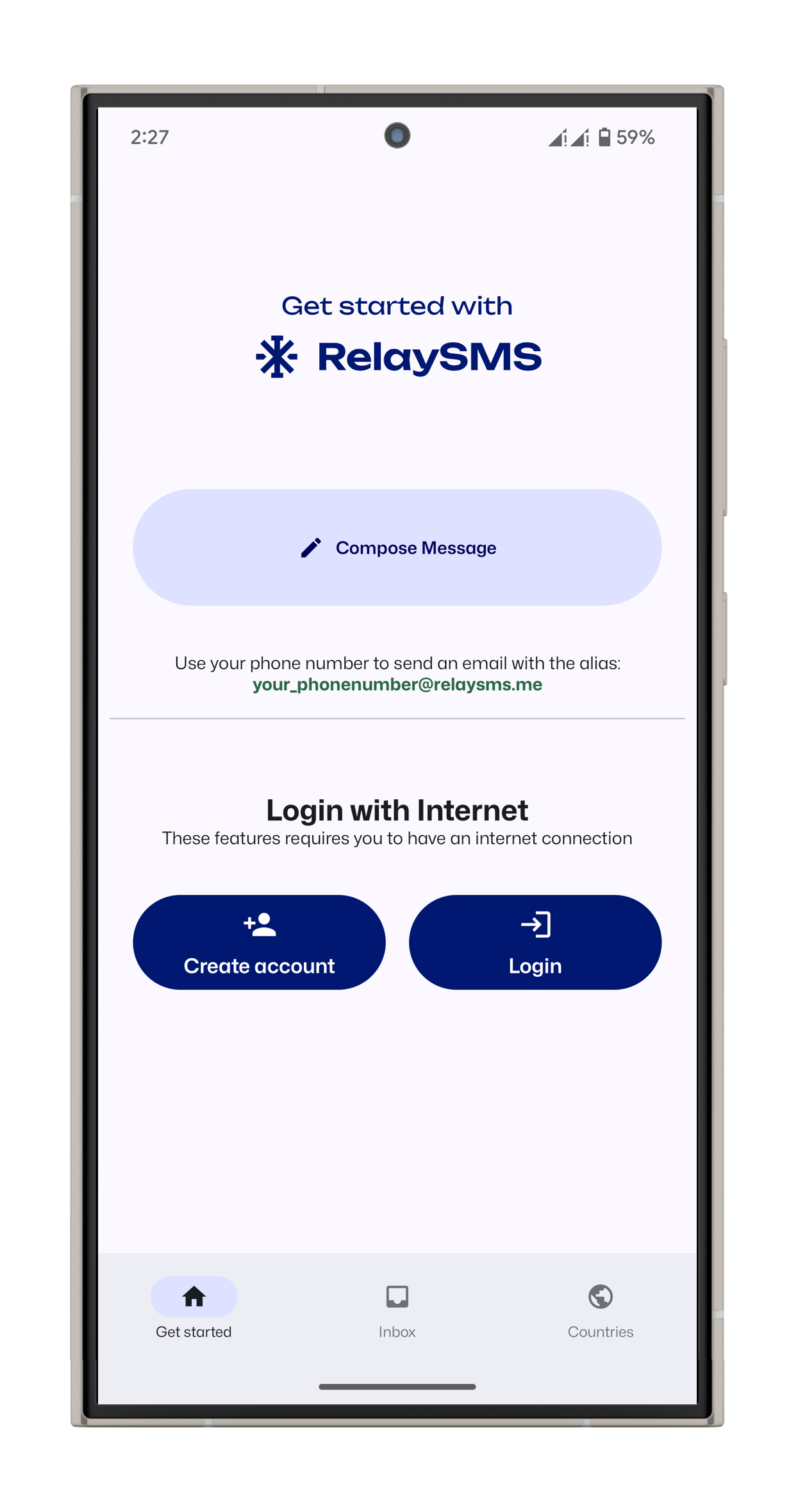
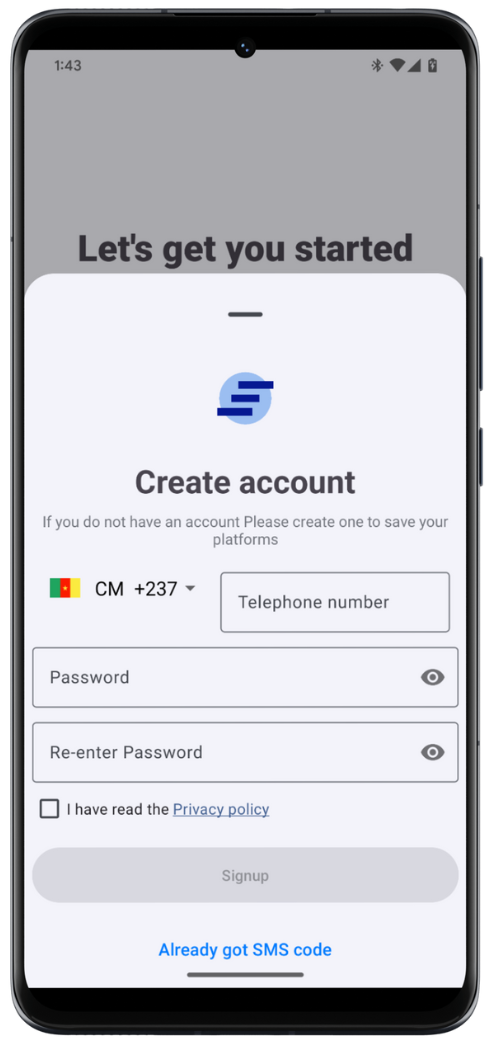
Step 3: Verify Your Phone Number
- Enter the verification code sent via SMS to complete your account setup.
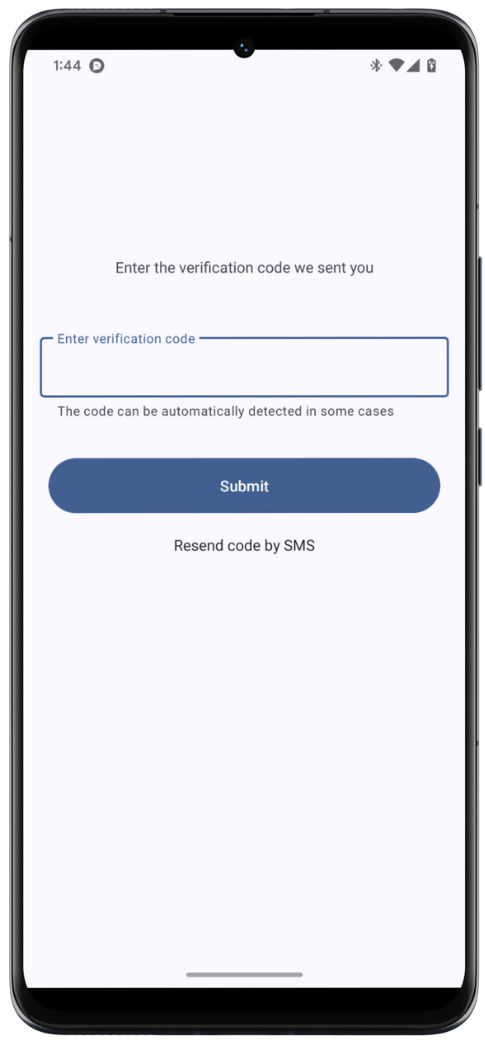
Step 4: Log In
- If you already have an account, tap Log In.
- Enter your registered phone number and password.
- Enter the verification code received via SMS.
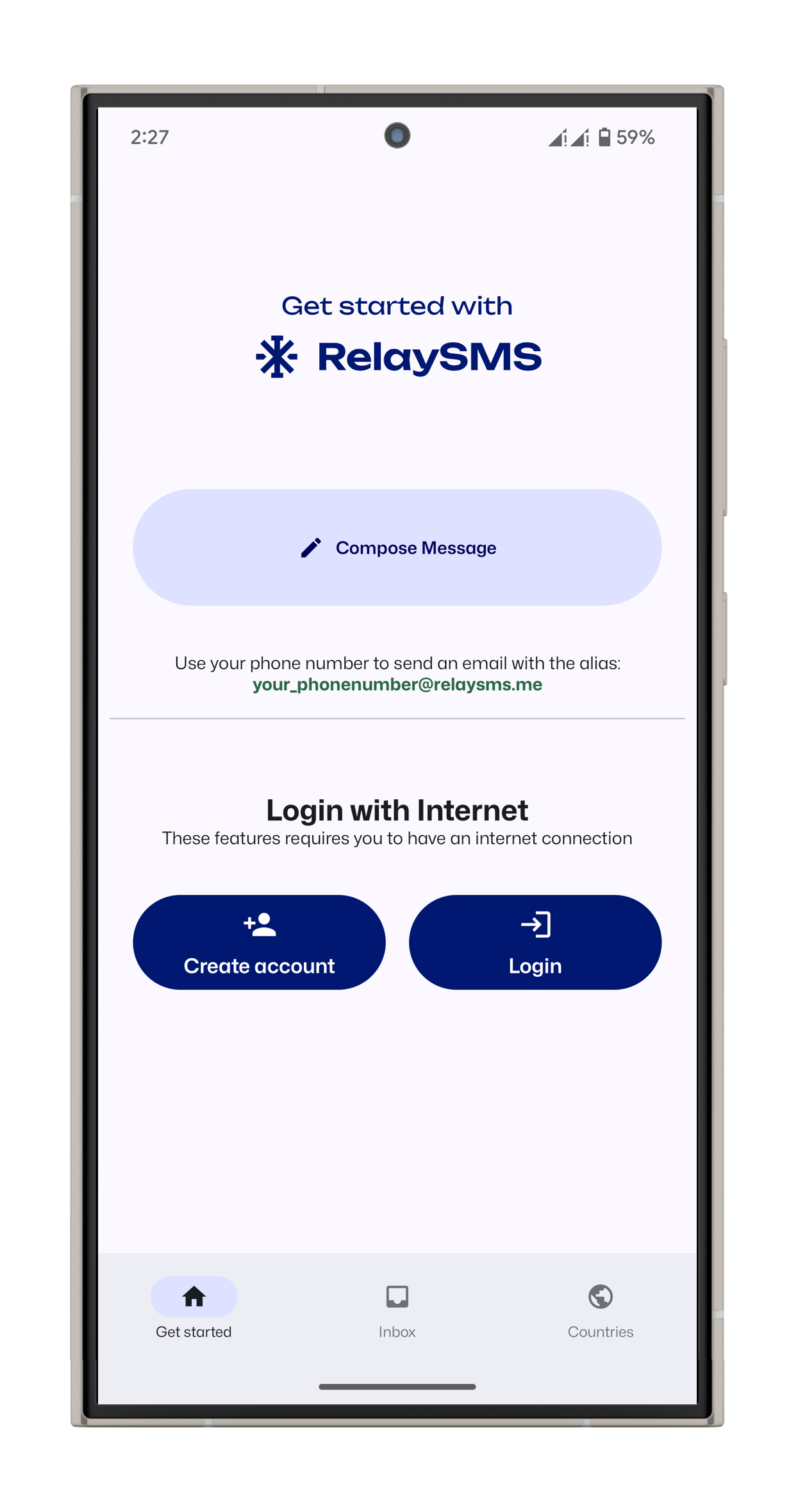
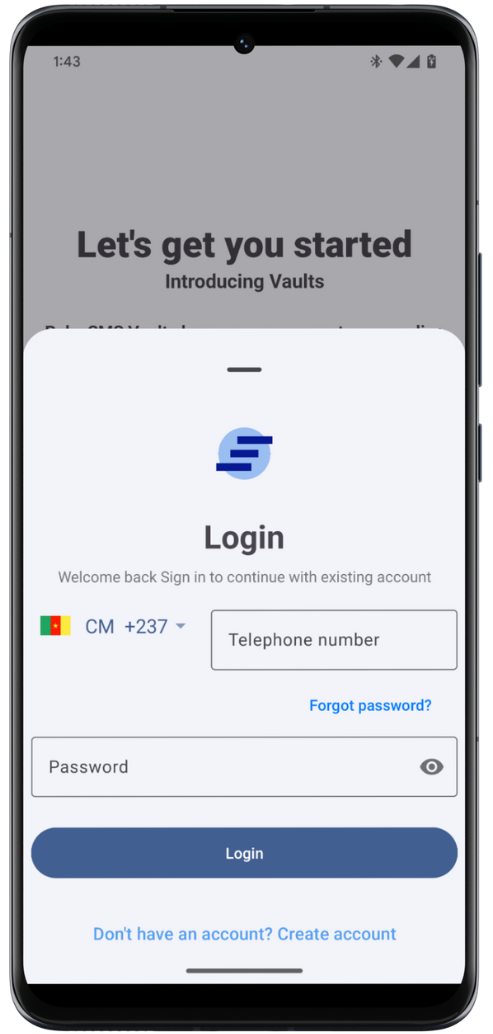
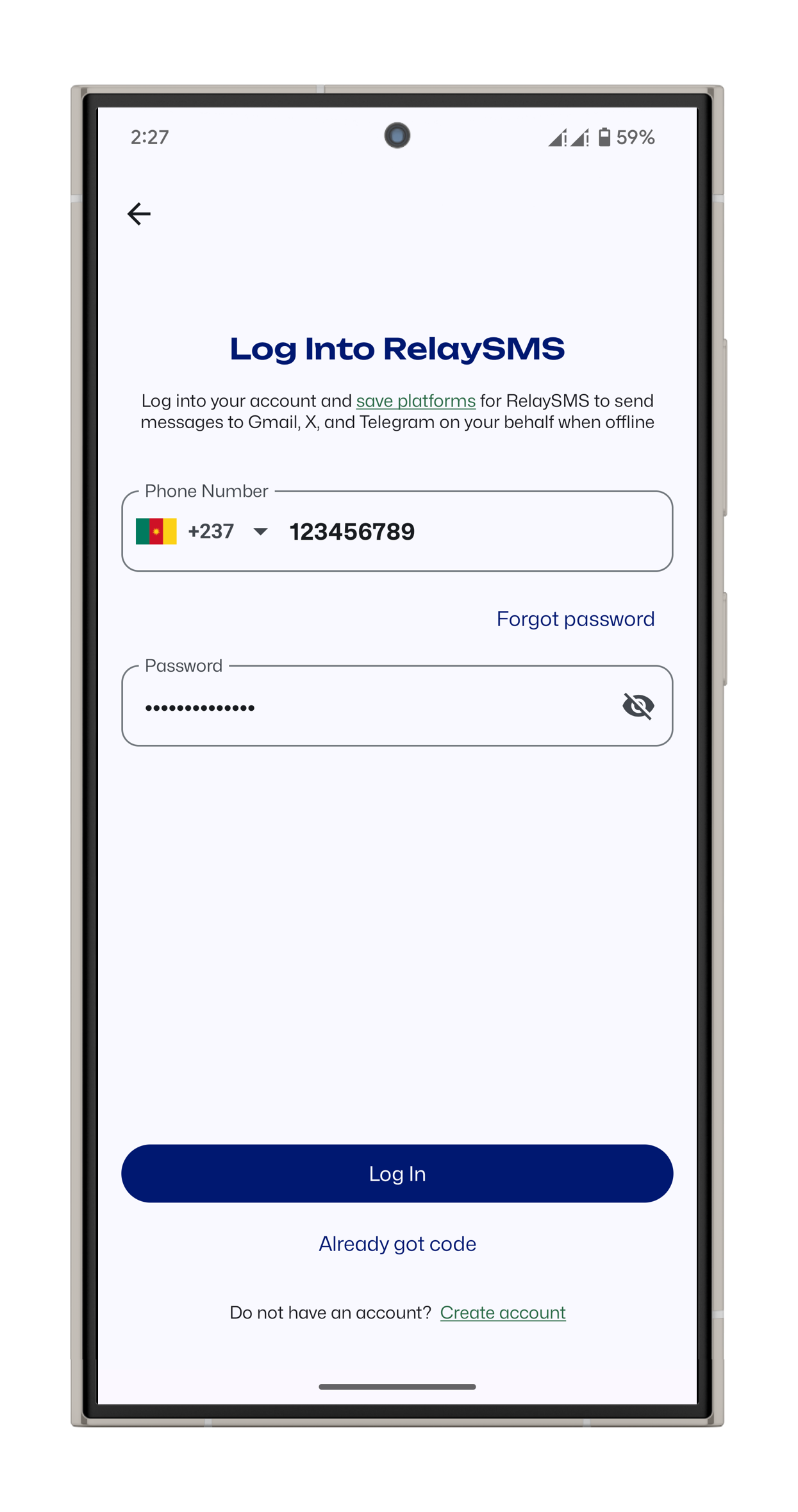
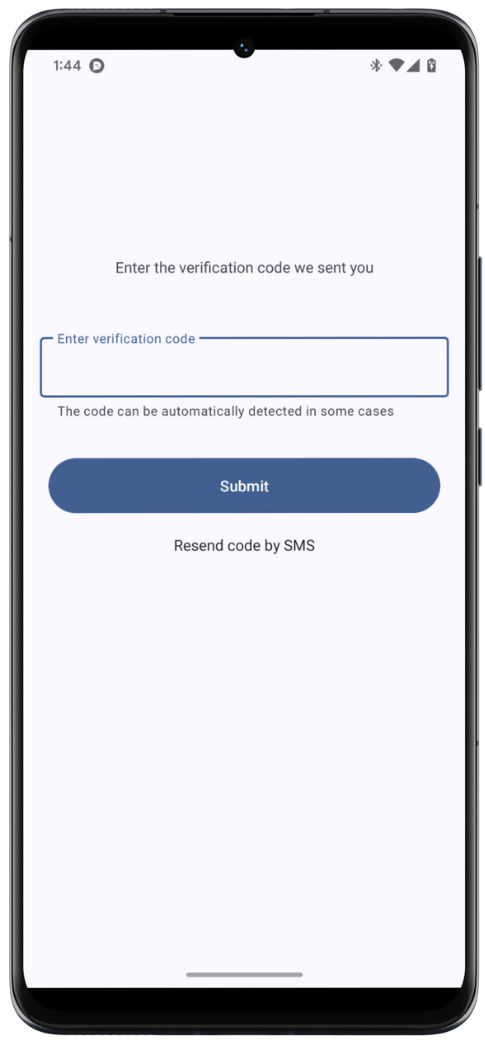
Saving Platforms for Offline Messaging
- Log in to RelaySMS.
- Tap Save Accounts to view the list of available platforms.
- Select the platforms you wish to save.
- Ensure the platform you want to save is installed on your phone.
.png)
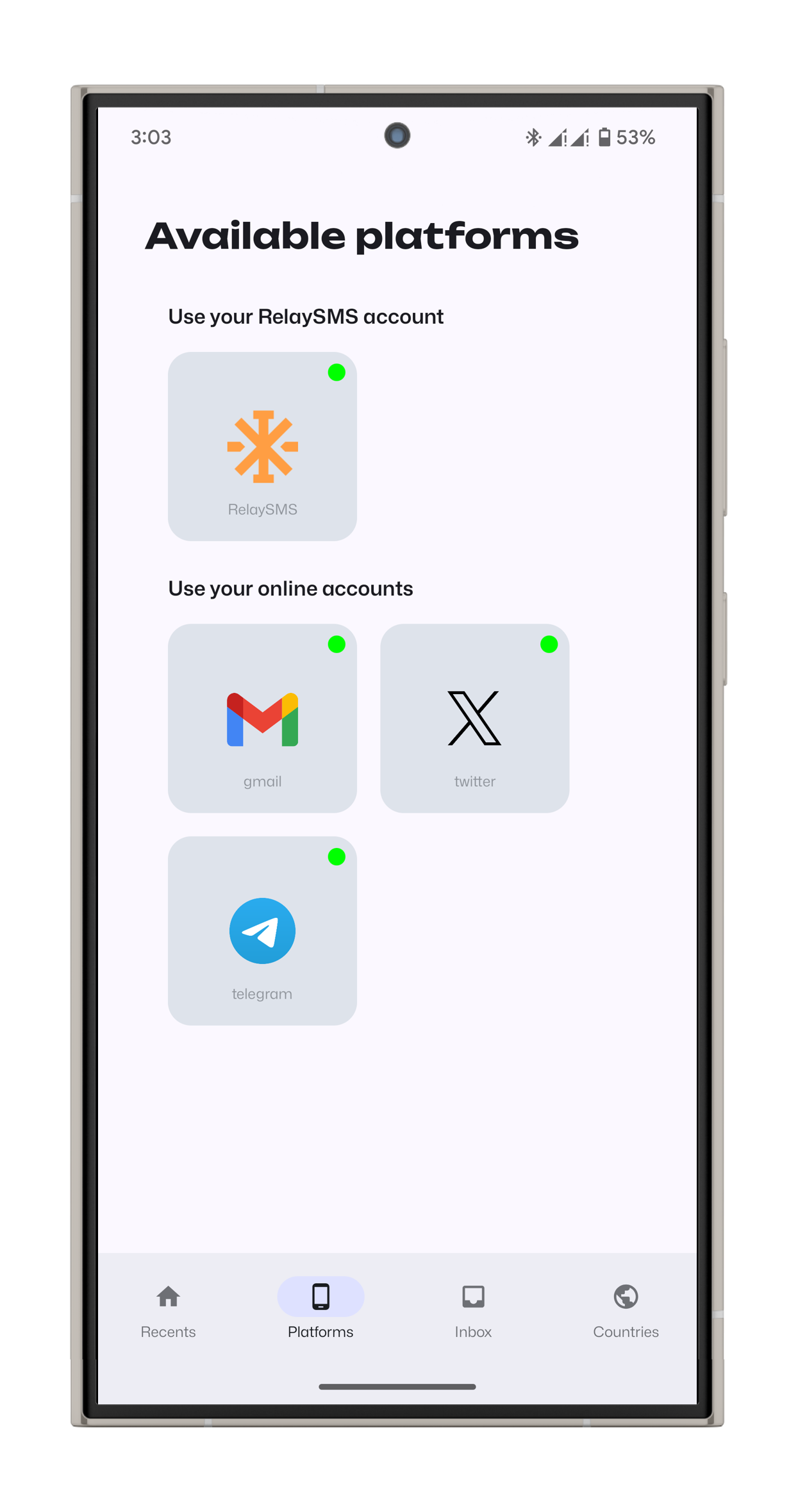
Managing Your Saved Platforms
Revoking Access to a Saved Platform
- Open Platforms
- Select the platform you would like to remove access from
- Tap Remove Access
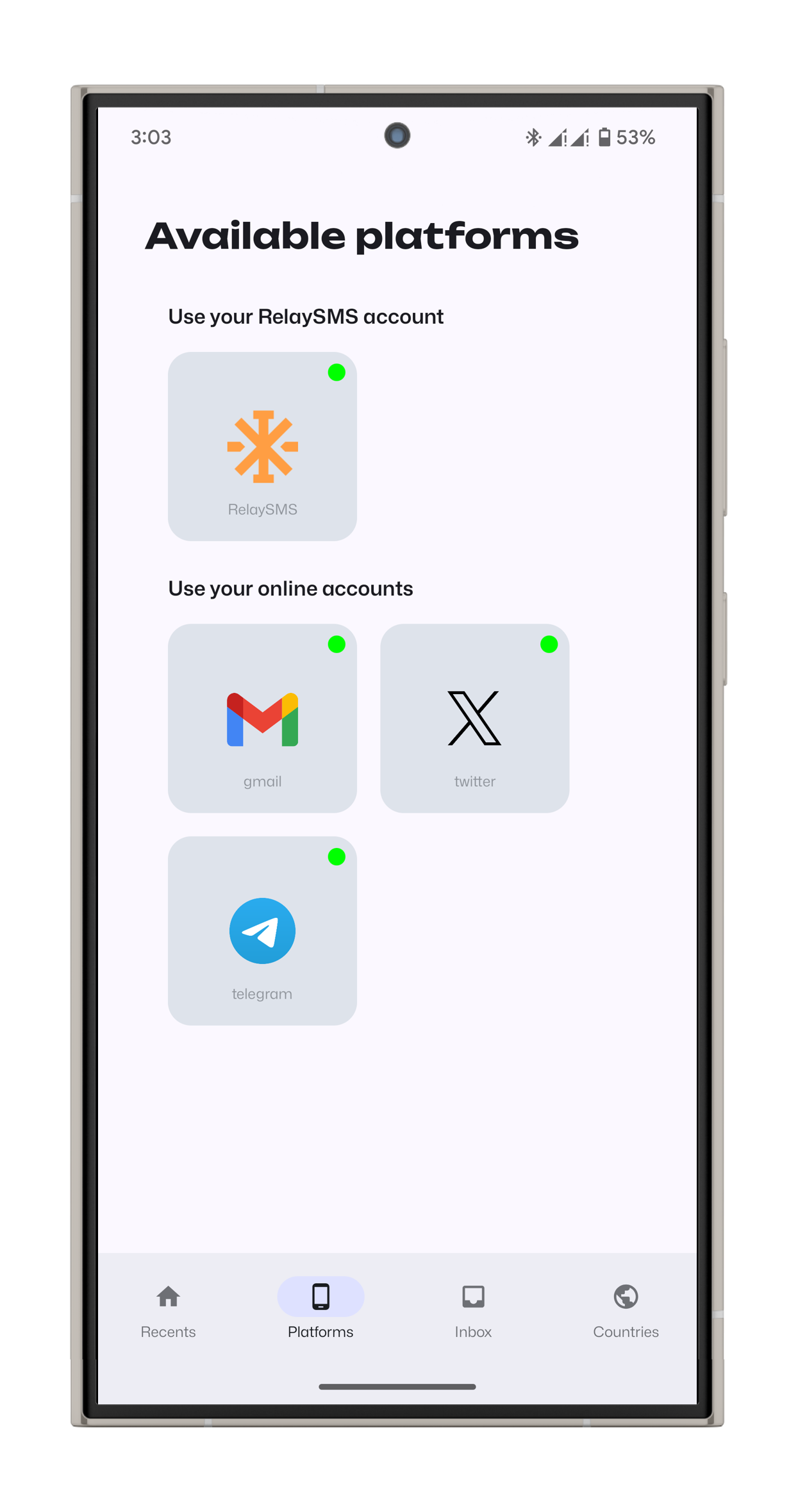
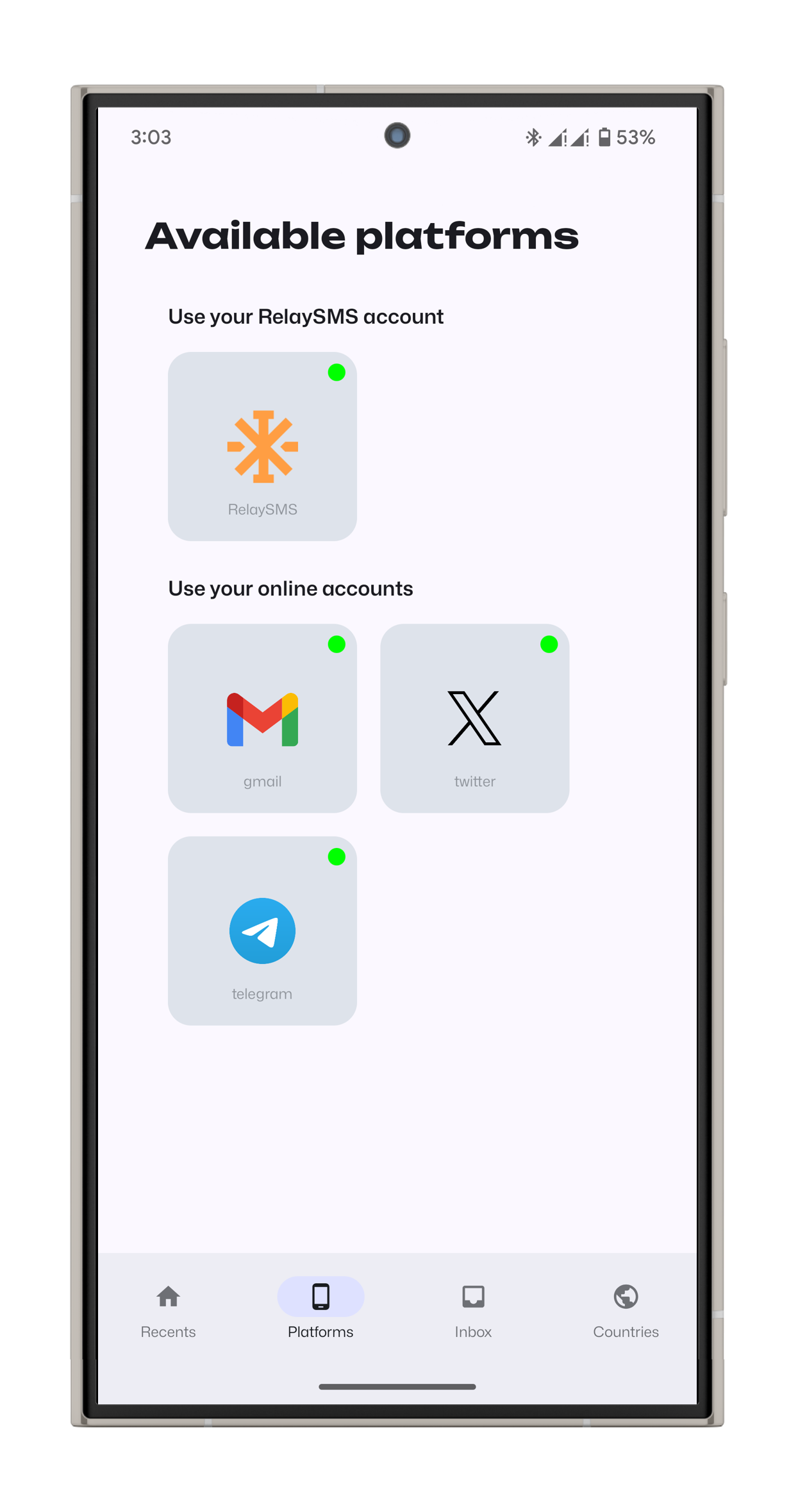
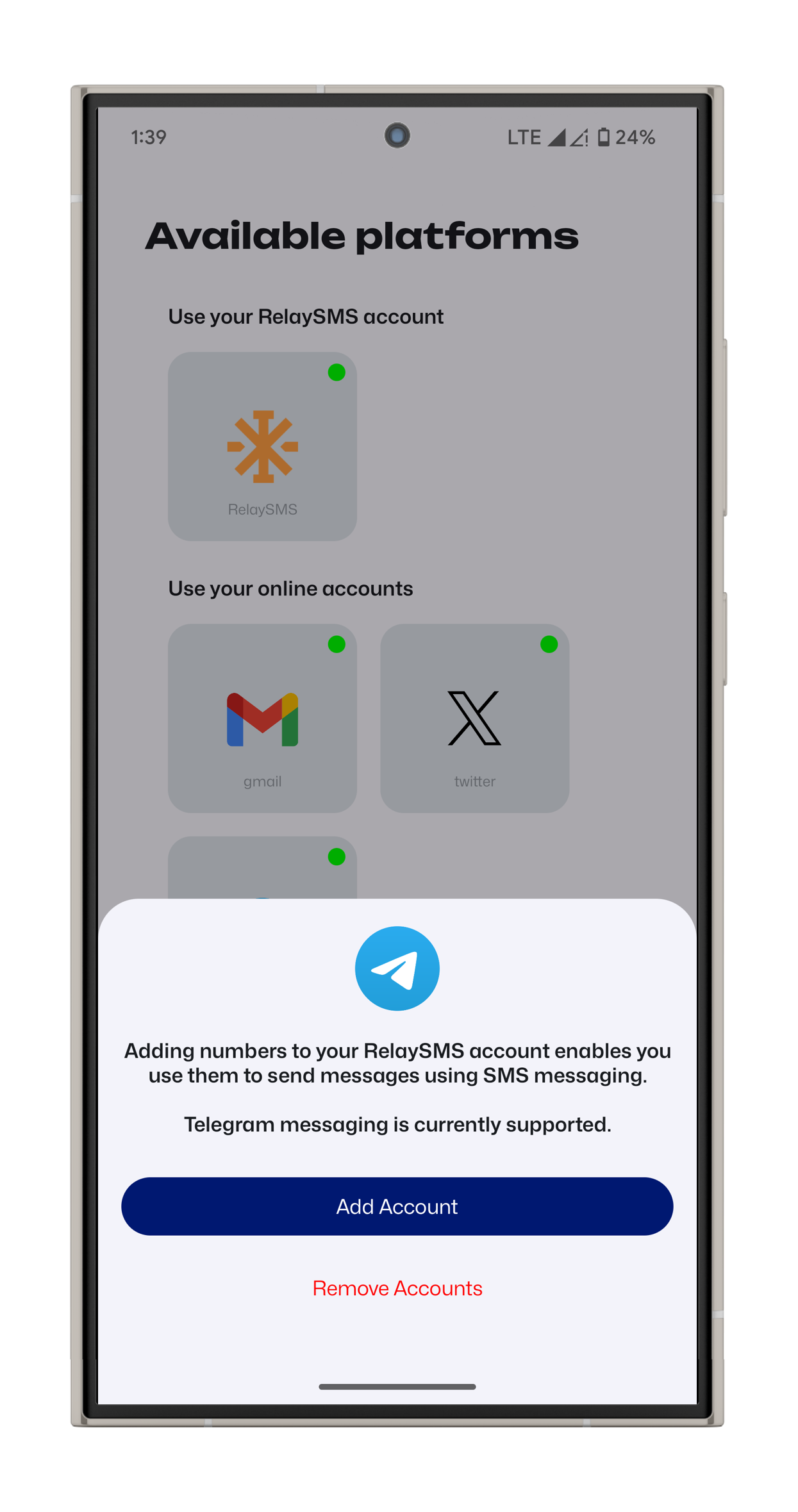
Deleting and Logging Out of Your Account
- Delete Account: Erases all saved accounts and data. You will need to create a new account to use RelaySMS again.
- Logout: Removes all current messages but allows you to log in later.
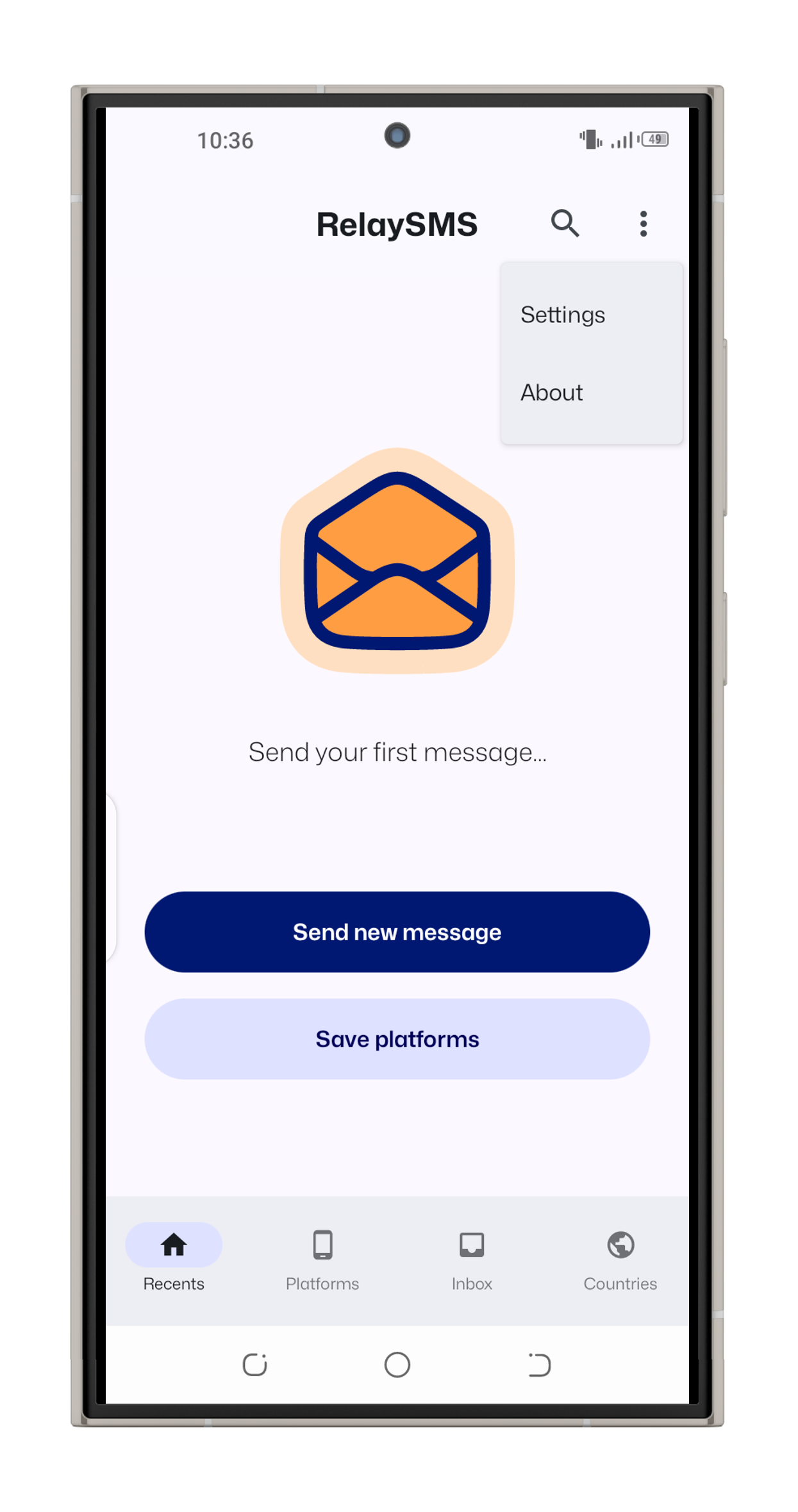
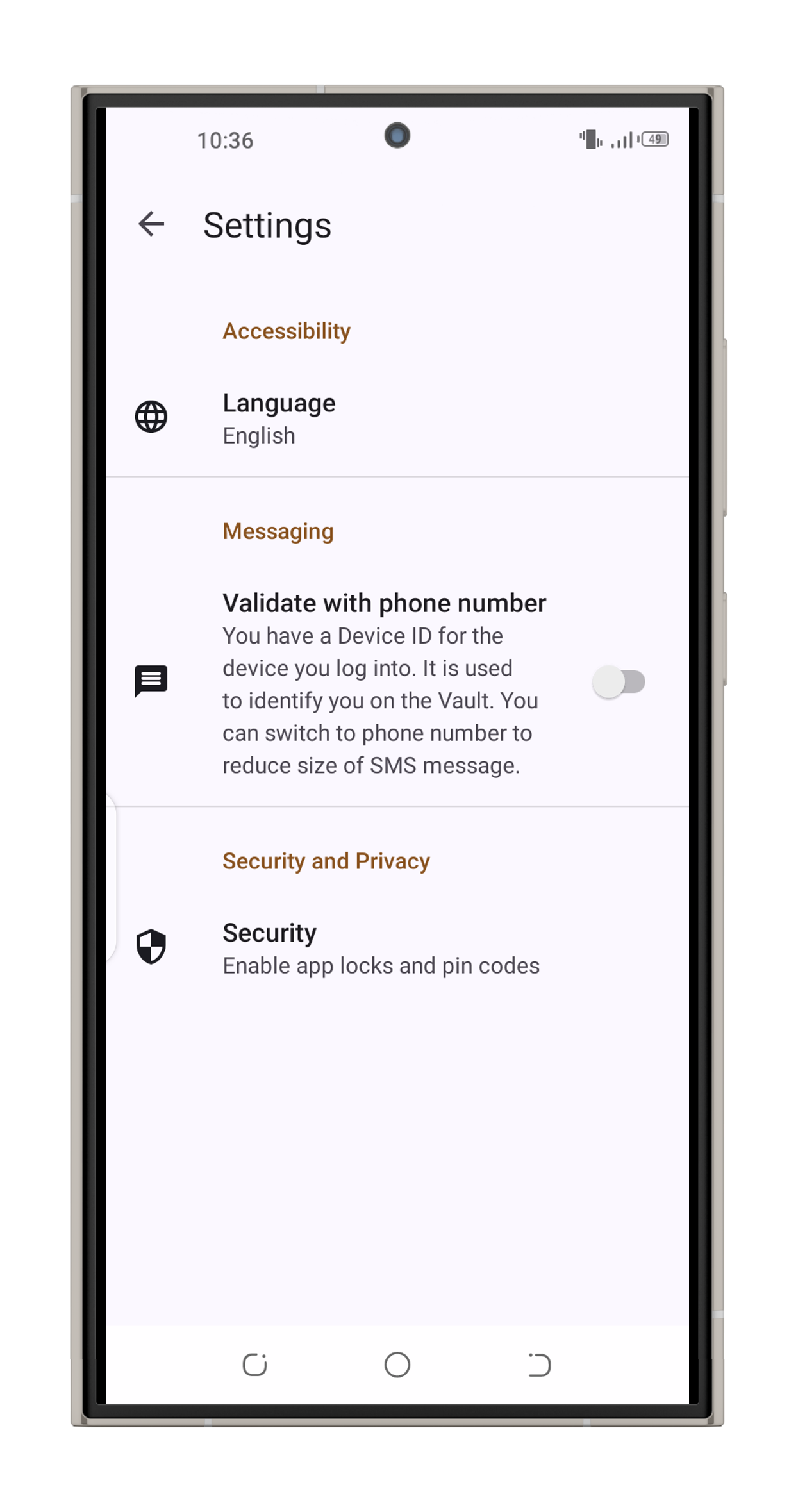
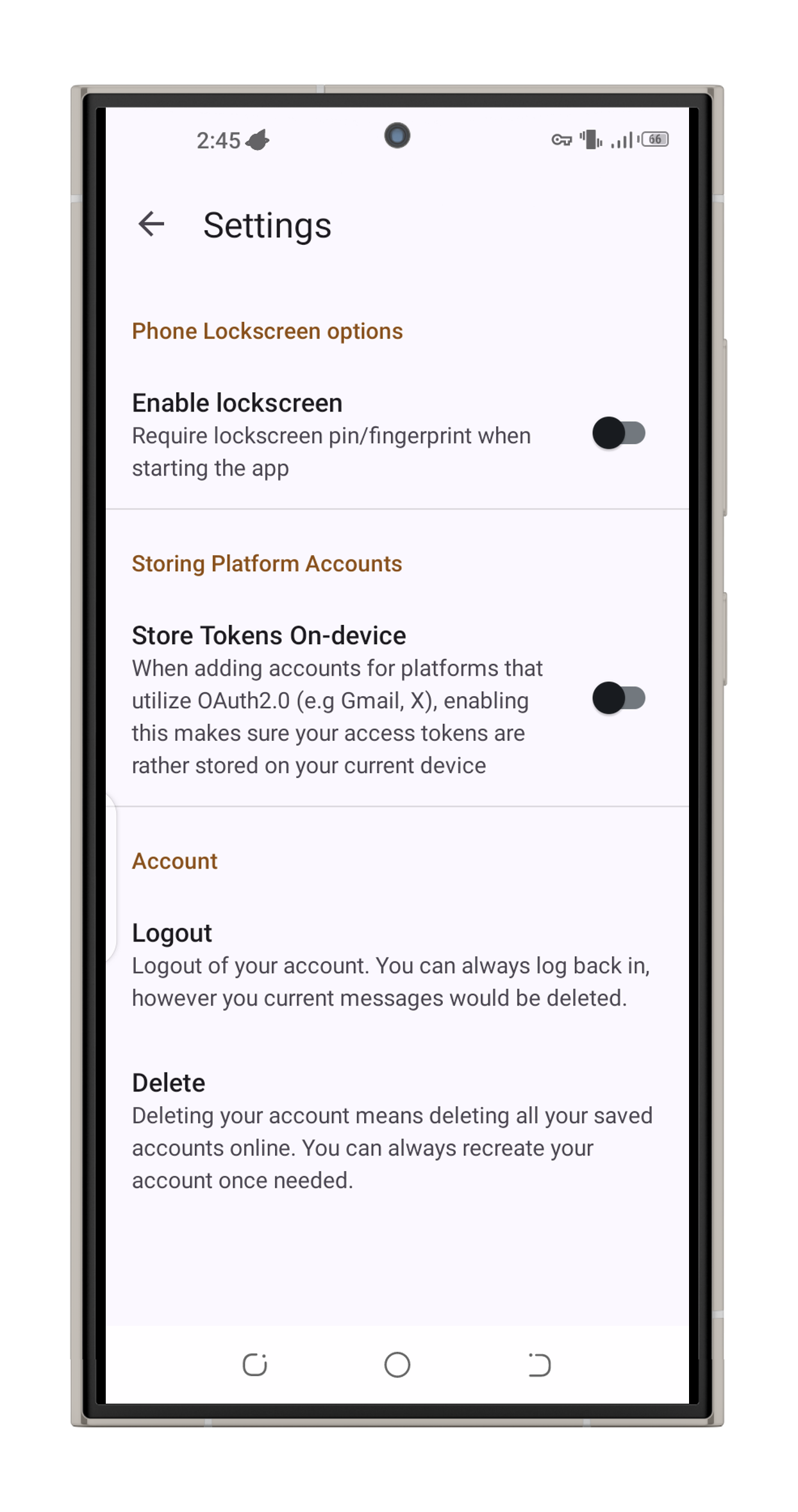
RelaySMS ensures seamless communication even when offline, keeping you connected no matter where you are.