RelaySMS App for Android
Getting Started with Android
RelaySMS provides users with the ability to stay connected with their online platforms even when internet access is unavailable. By leveraging SMS messaging, users can continue communicating and their contacts receive online messages just as they normally would.
Introduction
RelaySMS helps you send messages online without needing internet access. It works in two ways:
1. Using Bridges (No sign-up required)
2. Using Platforms (Sign-up and store access ahead of time)
This method is ideal if you want to post to platforms like Gmail, Twitter, or Telegramduring internet shutdowns using your own accounts.
Steps to Use the Platform Feature:
- Download the RelaySMS app.
- Google_Play_Store
- Github or
- Build from source
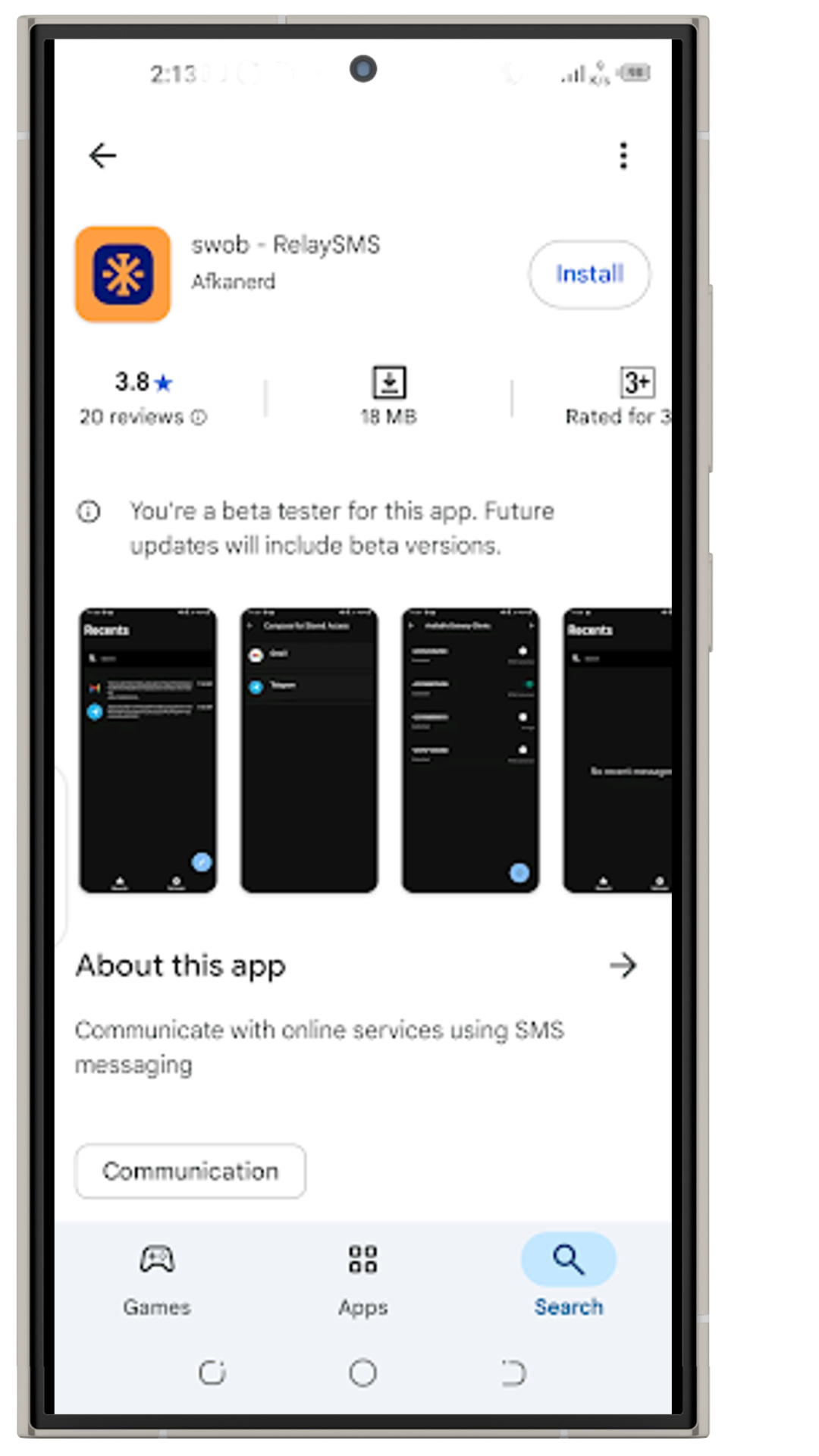
- Go through onboarding to get familiar.
- Click the Make app default button (Optional)
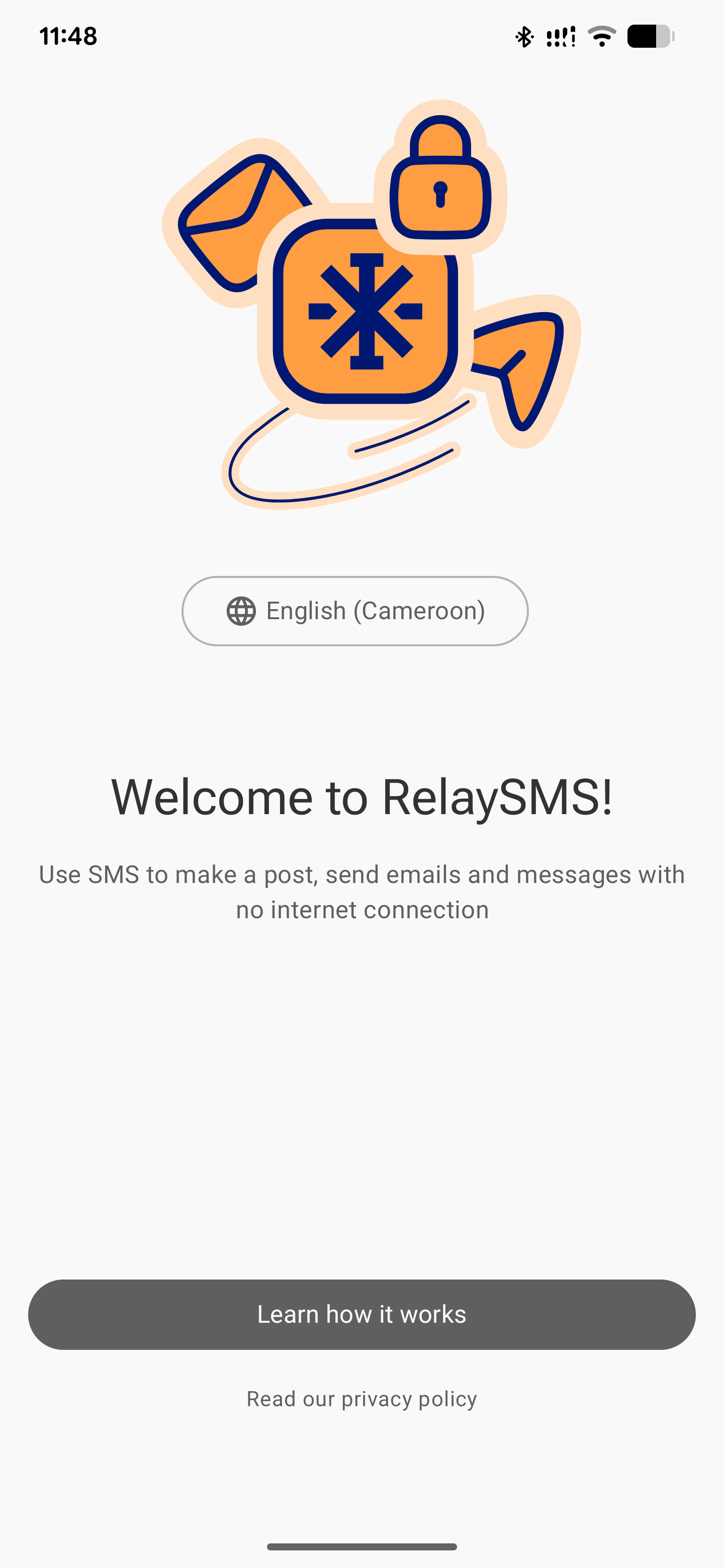
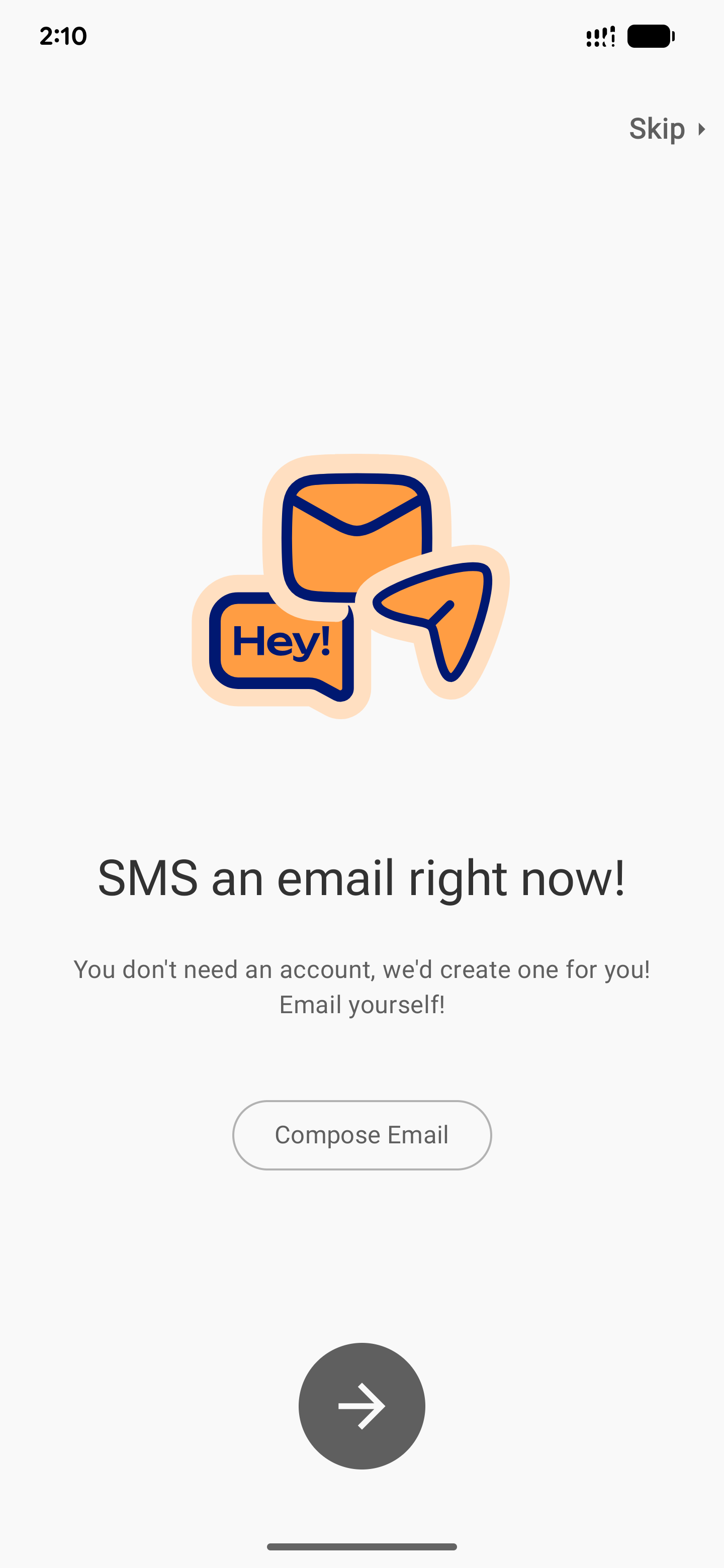
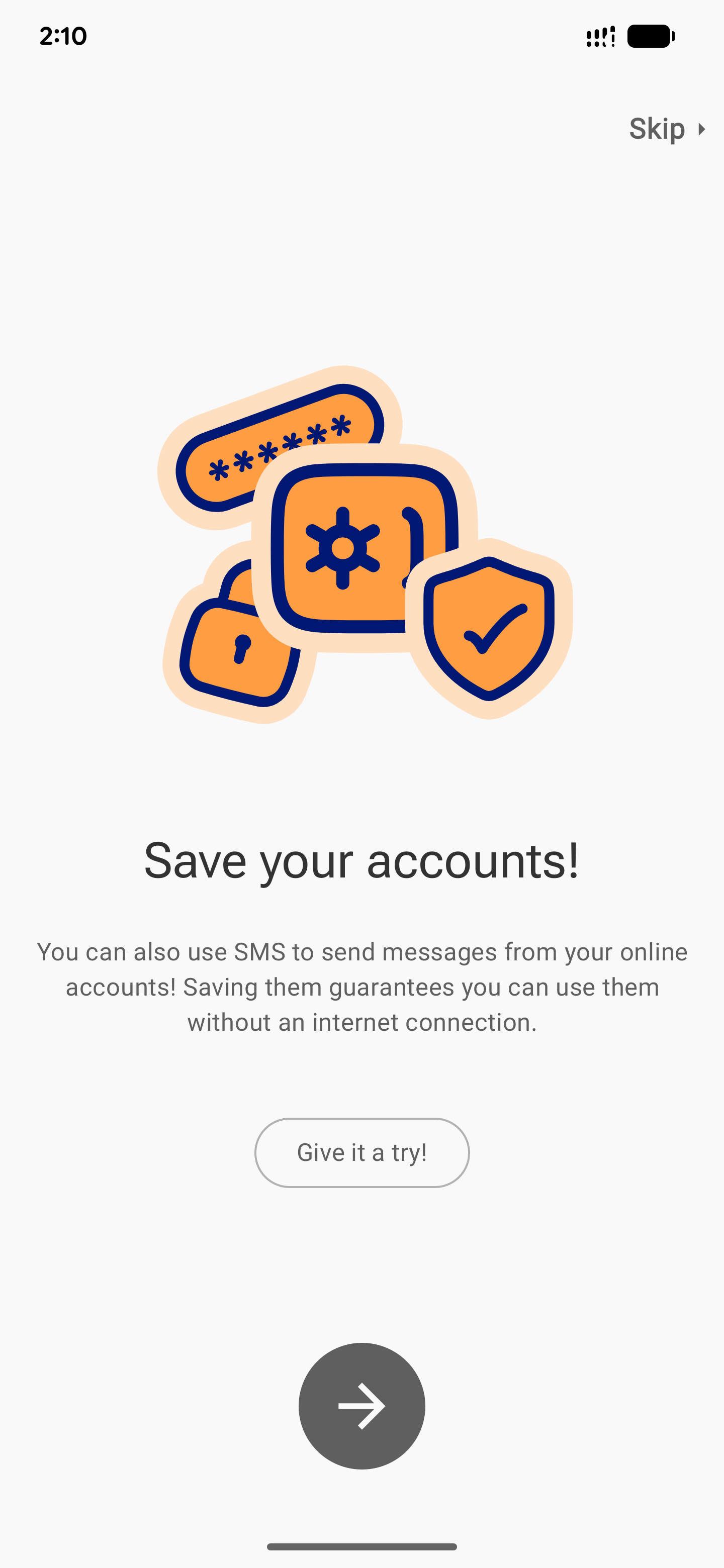
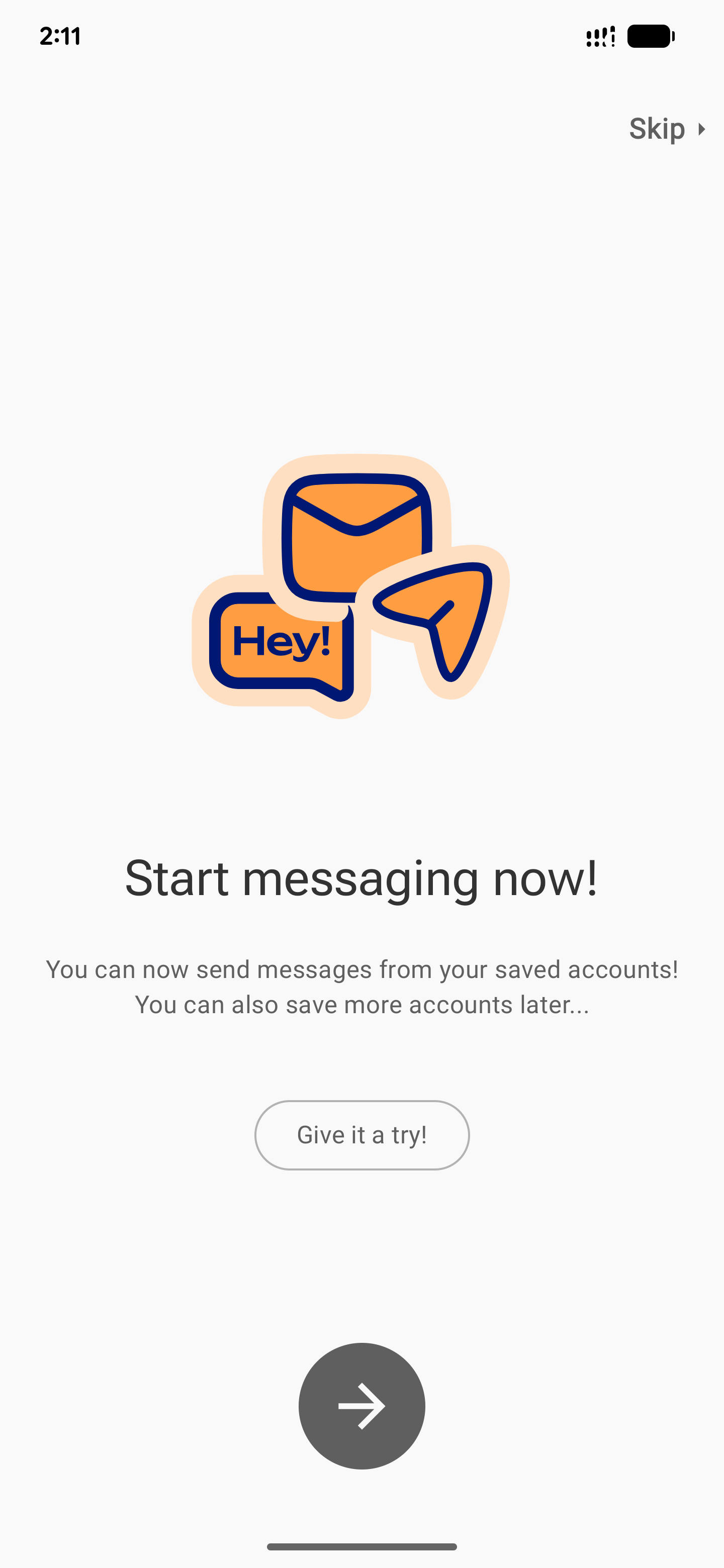
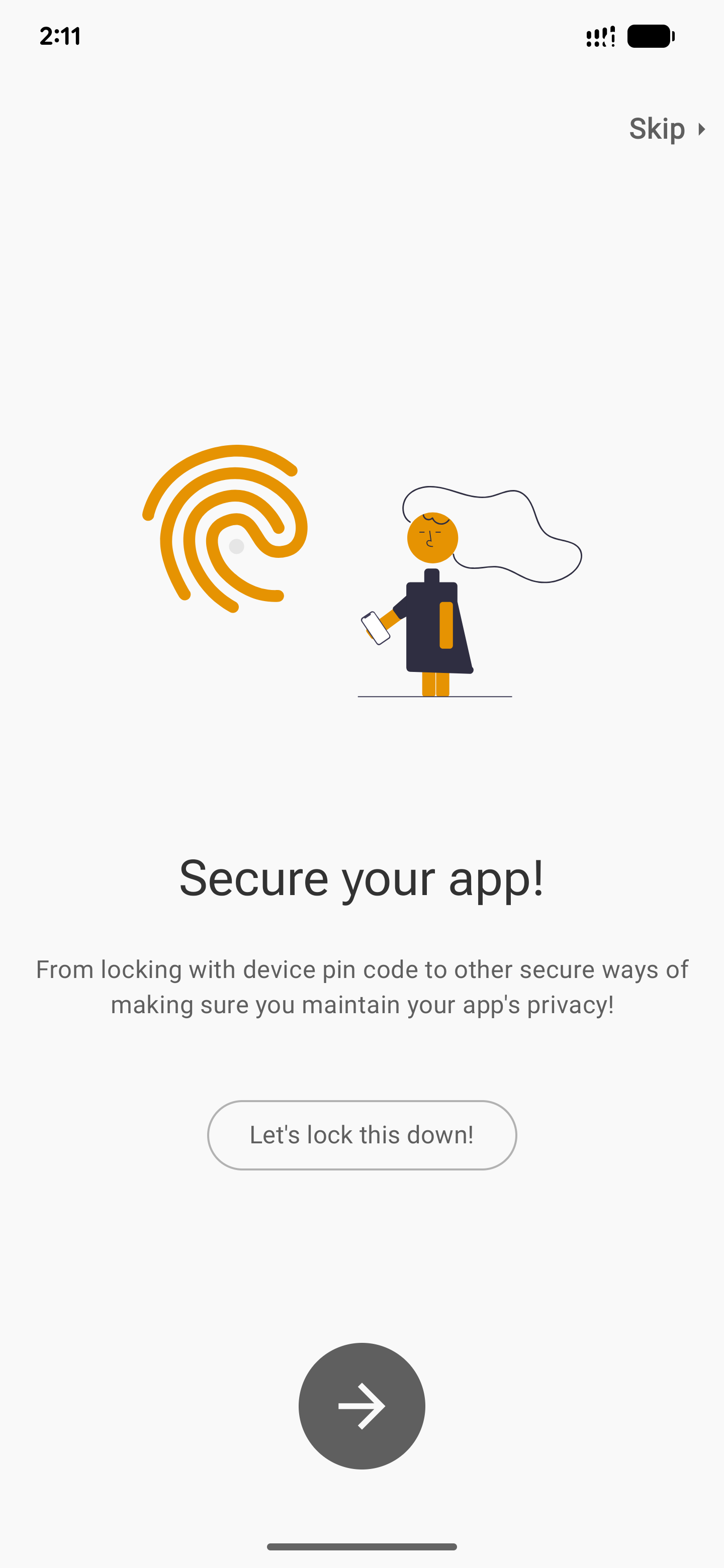
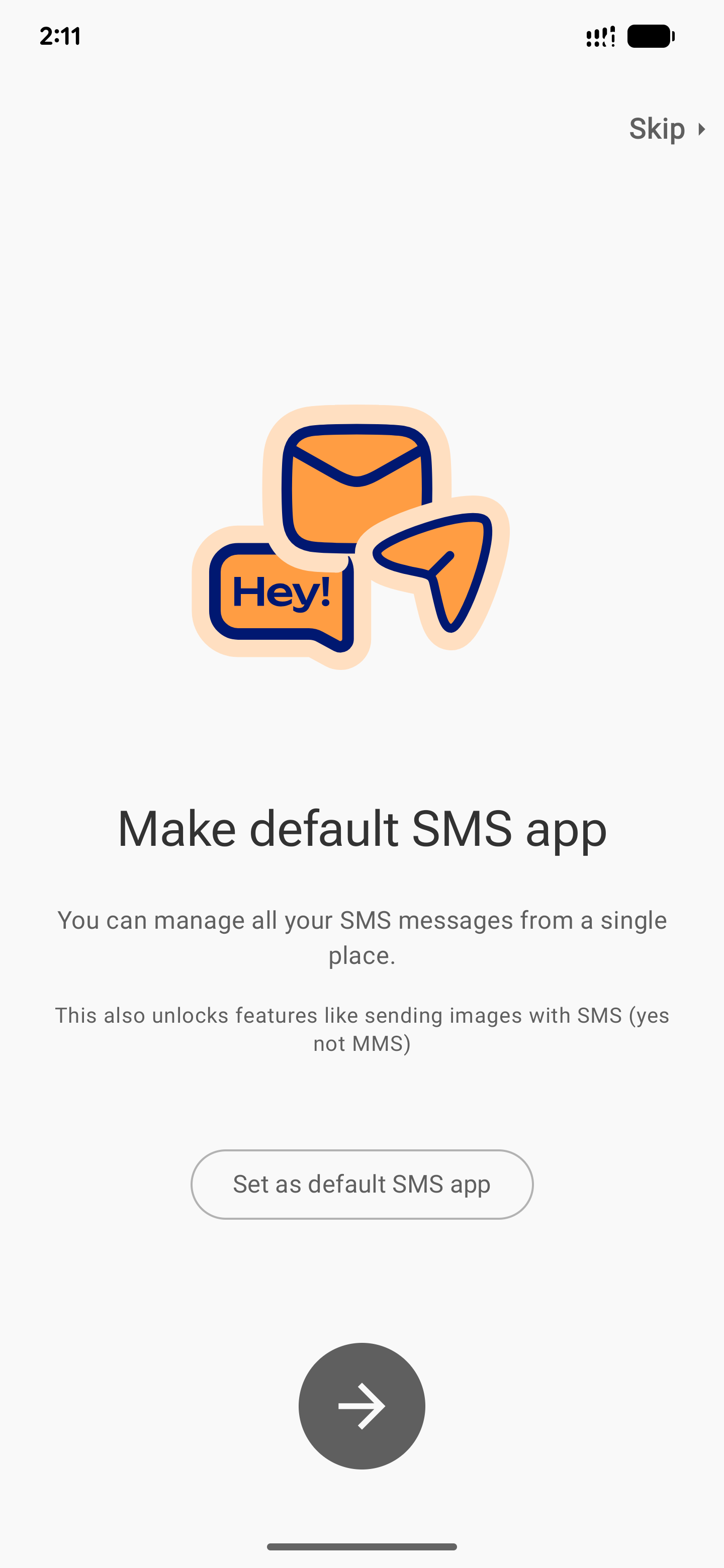
- Create an account:
- Tap Sign Up.
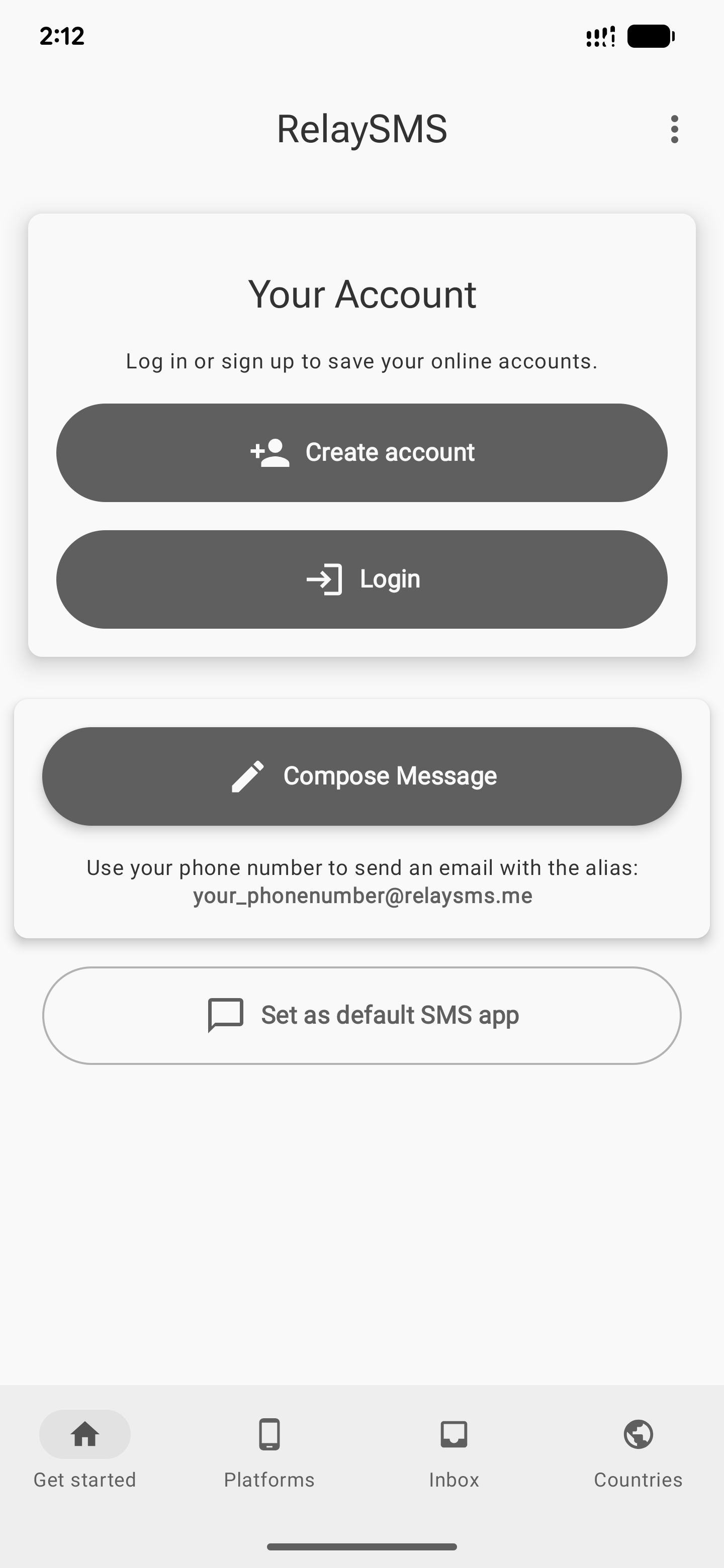
- Enter either your email or phone number and add a password.
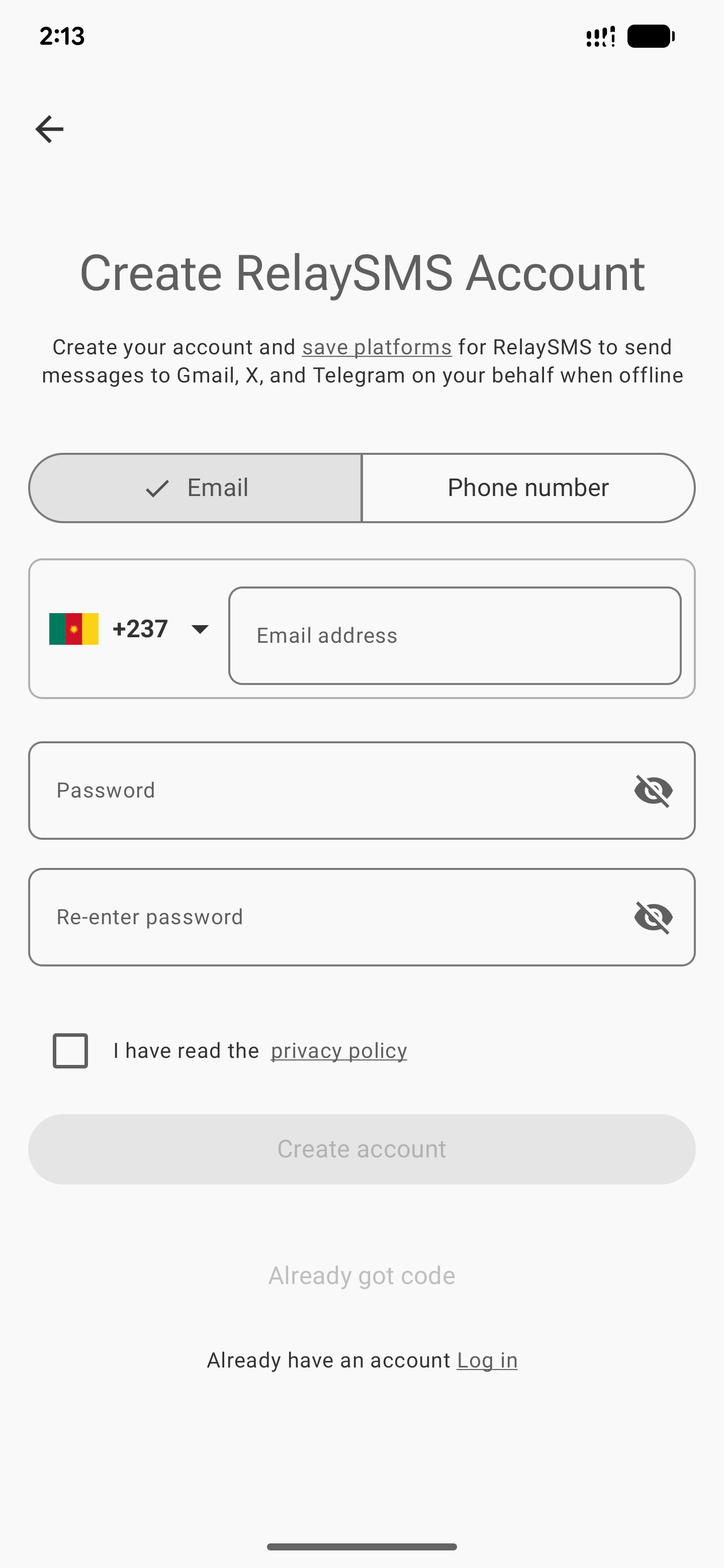
-
Check the privacy policy box.
-
Click Create.
-
Enter the Recaptcha code
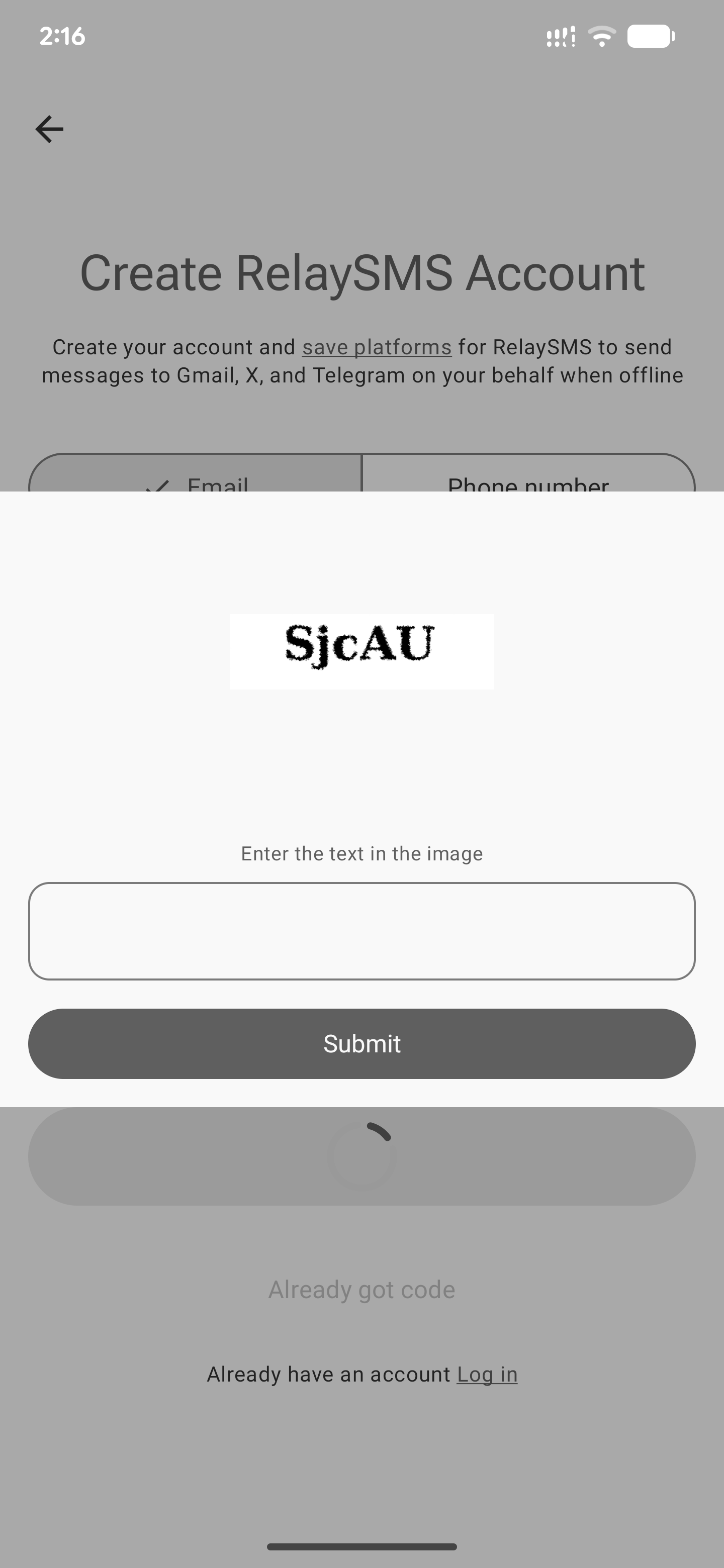
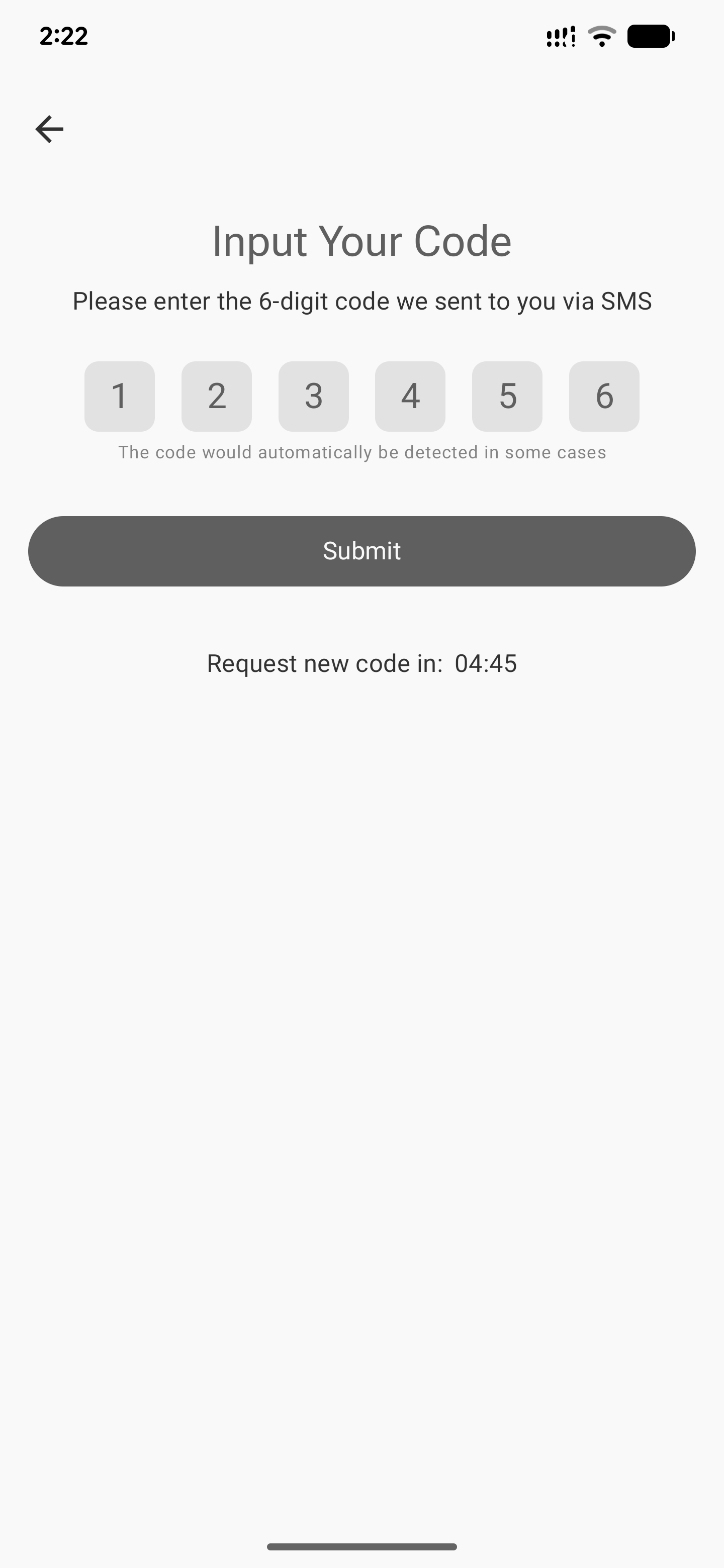
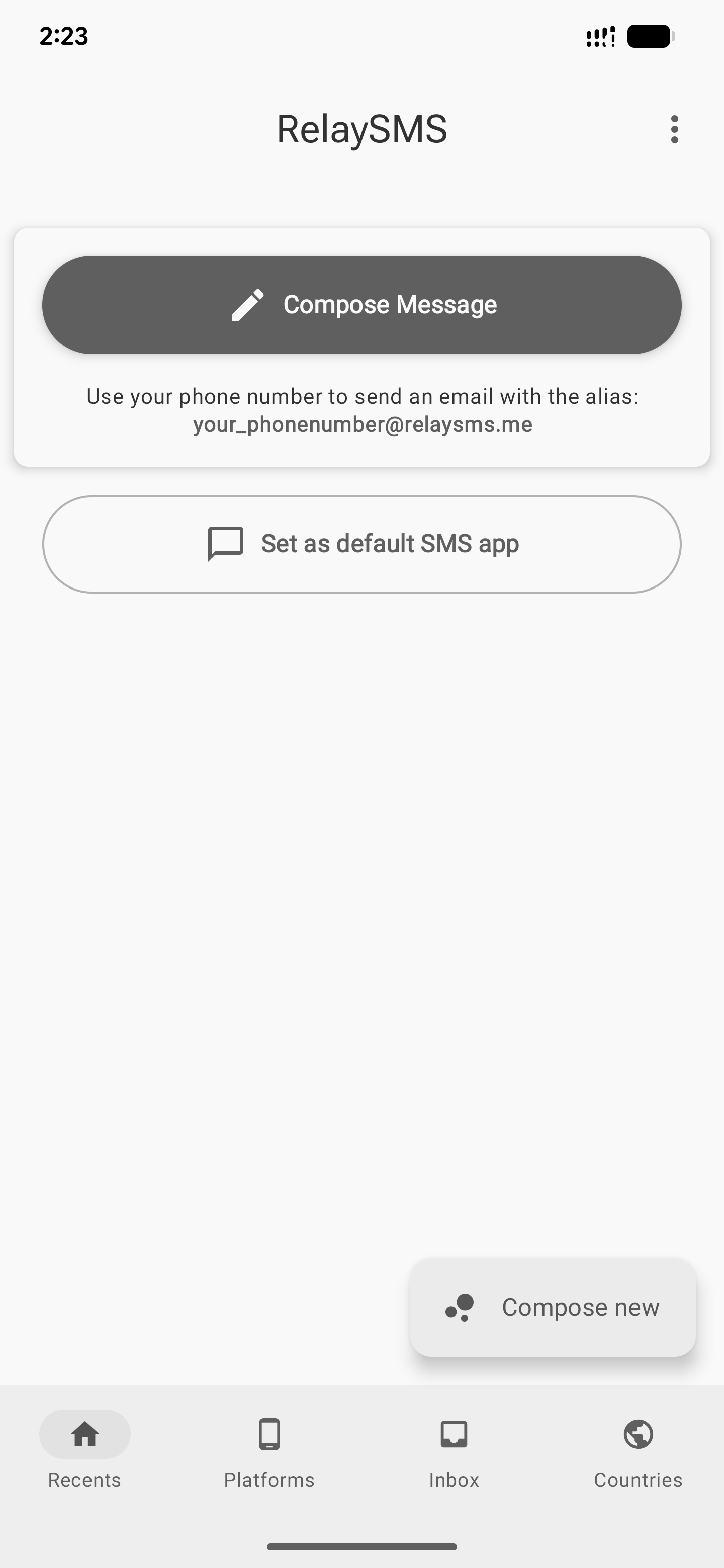
- Already have an account? Tap Login, fill in your details, click Loginand put in the recaptcha code.
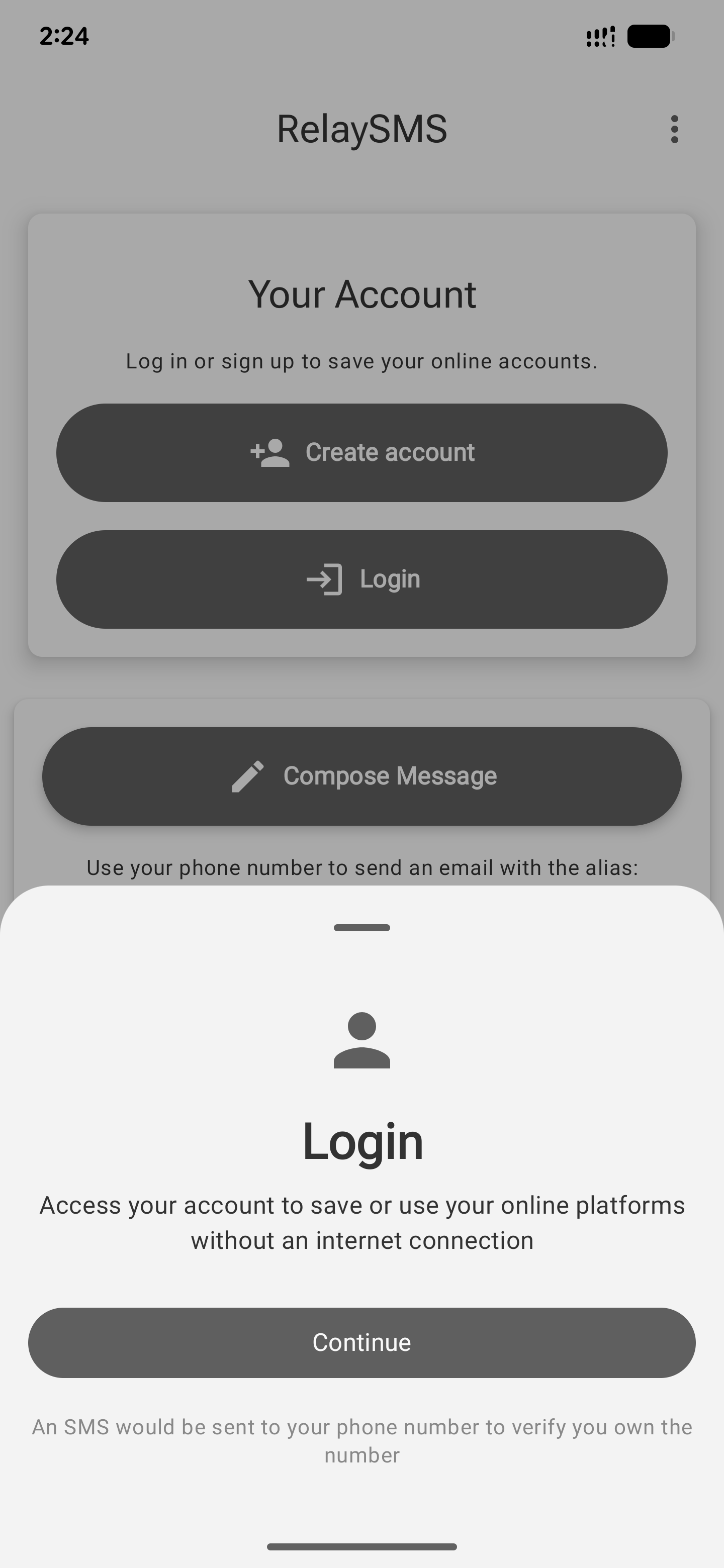
- Verify your phone:
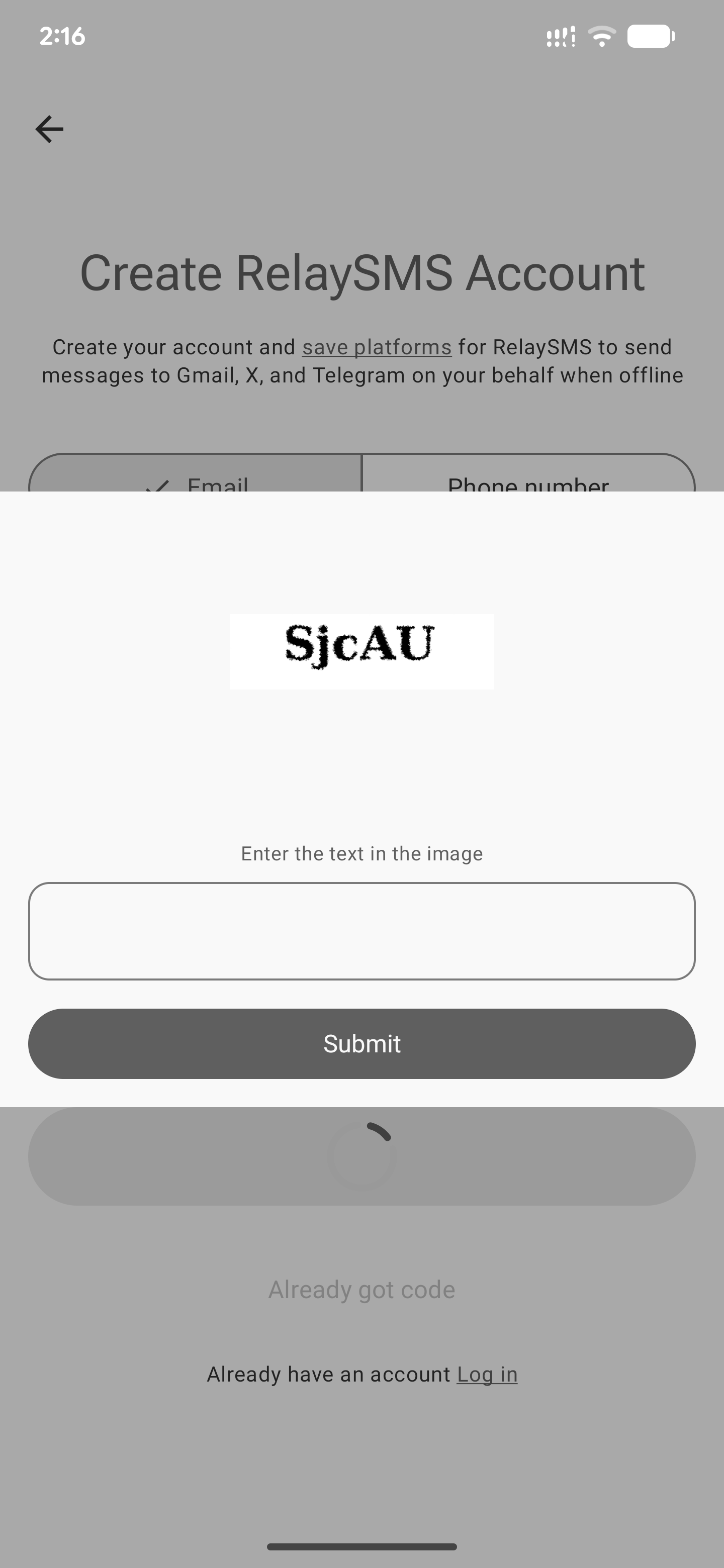
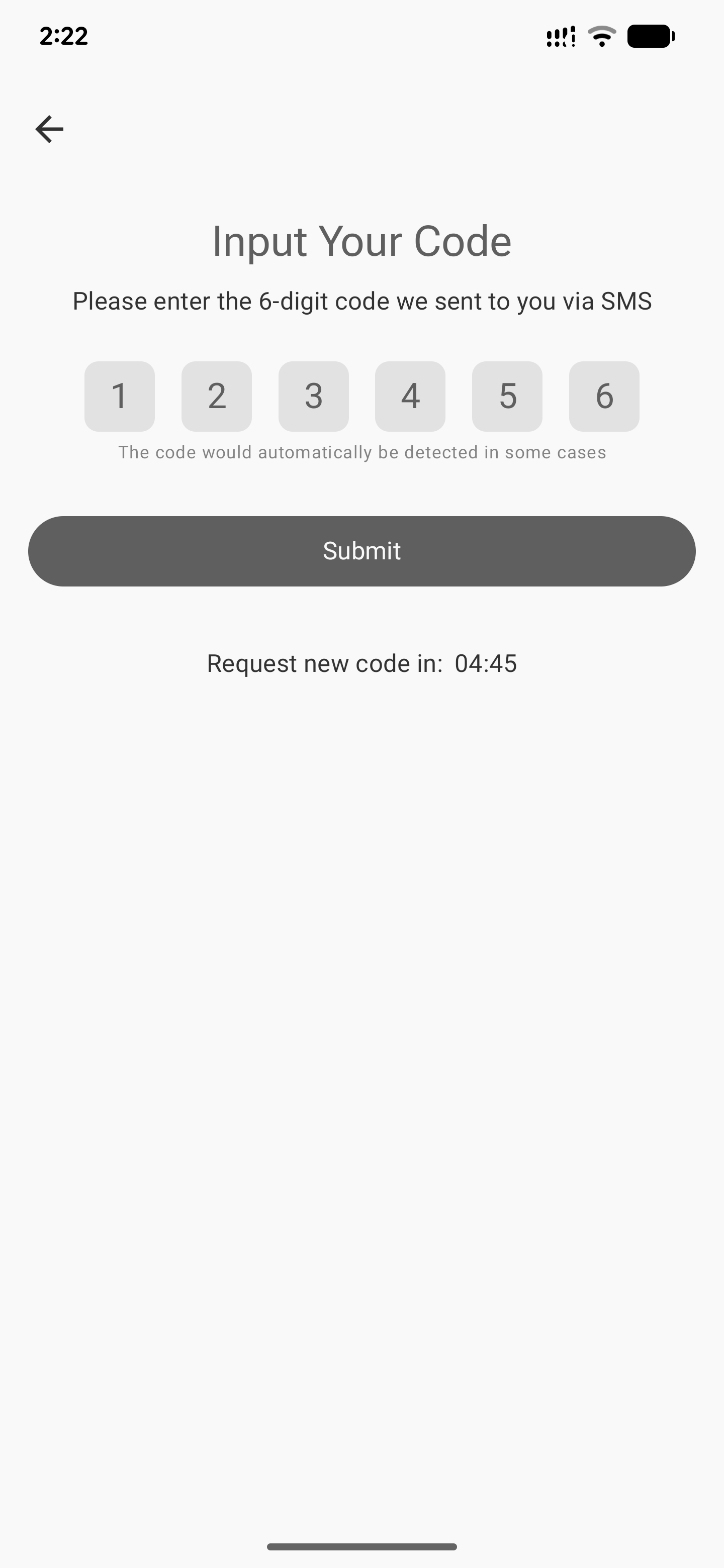
- Enter the SMS code you received and hit Submit.
- Save your platforms:
- Tap the Platforms tab.
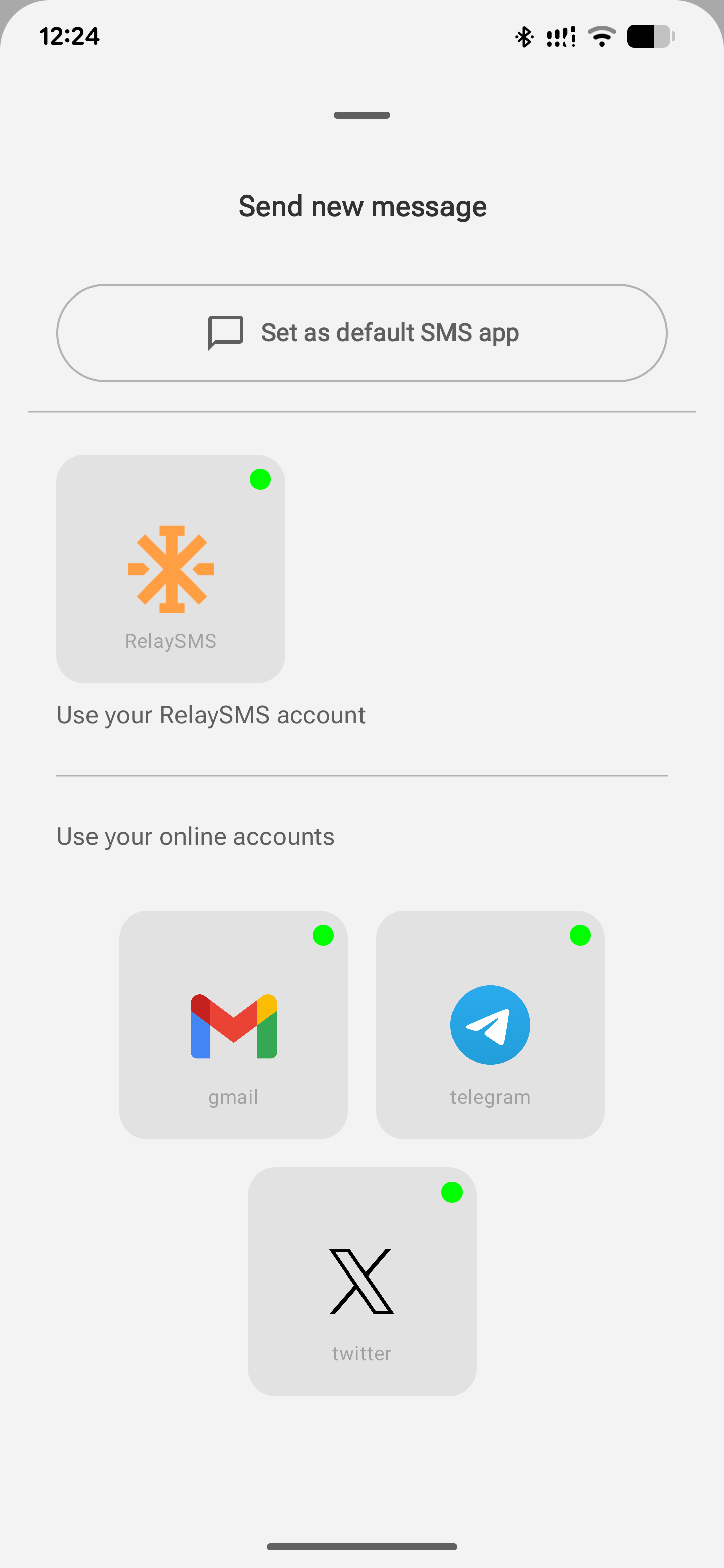
-
Choose from Gmail, Twitter, or Telegram.
-
Click Add Platform and follow the setup steps for that platform.
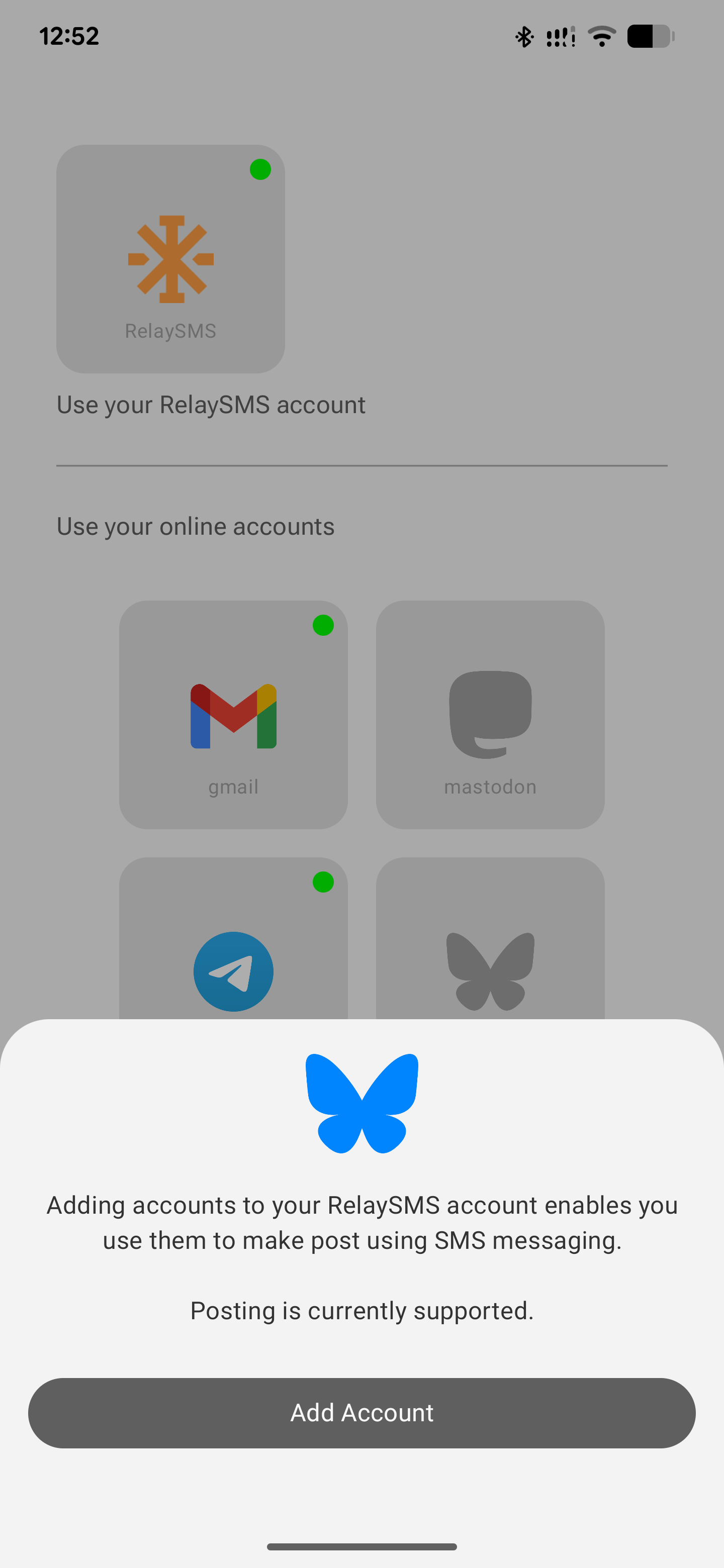
- When successful, the icon will light up!
- Choose a Gateway Client:
- Tap the Country tab.
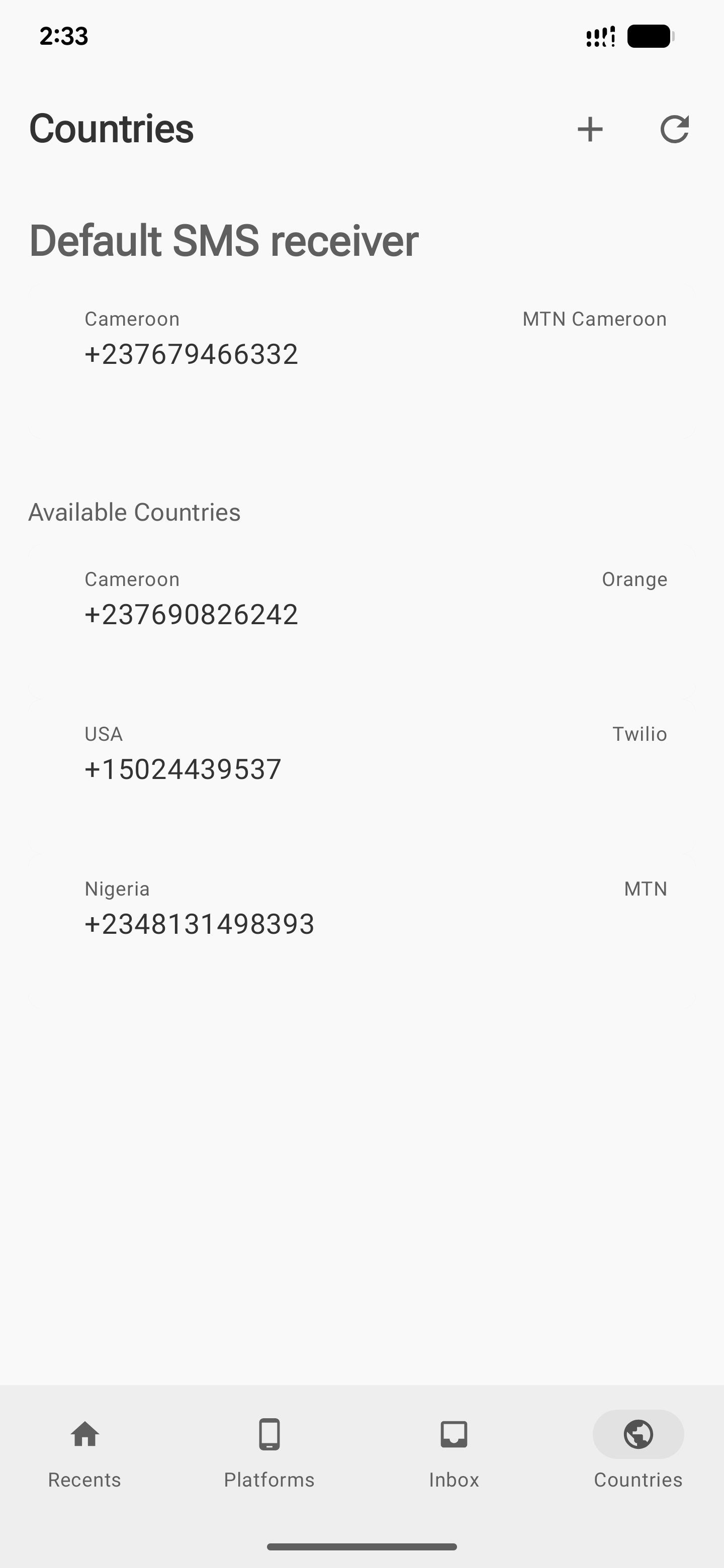
-
Pick a number and tap Make Default.
-
You can even add your own gateway client here by tapping Add Number.
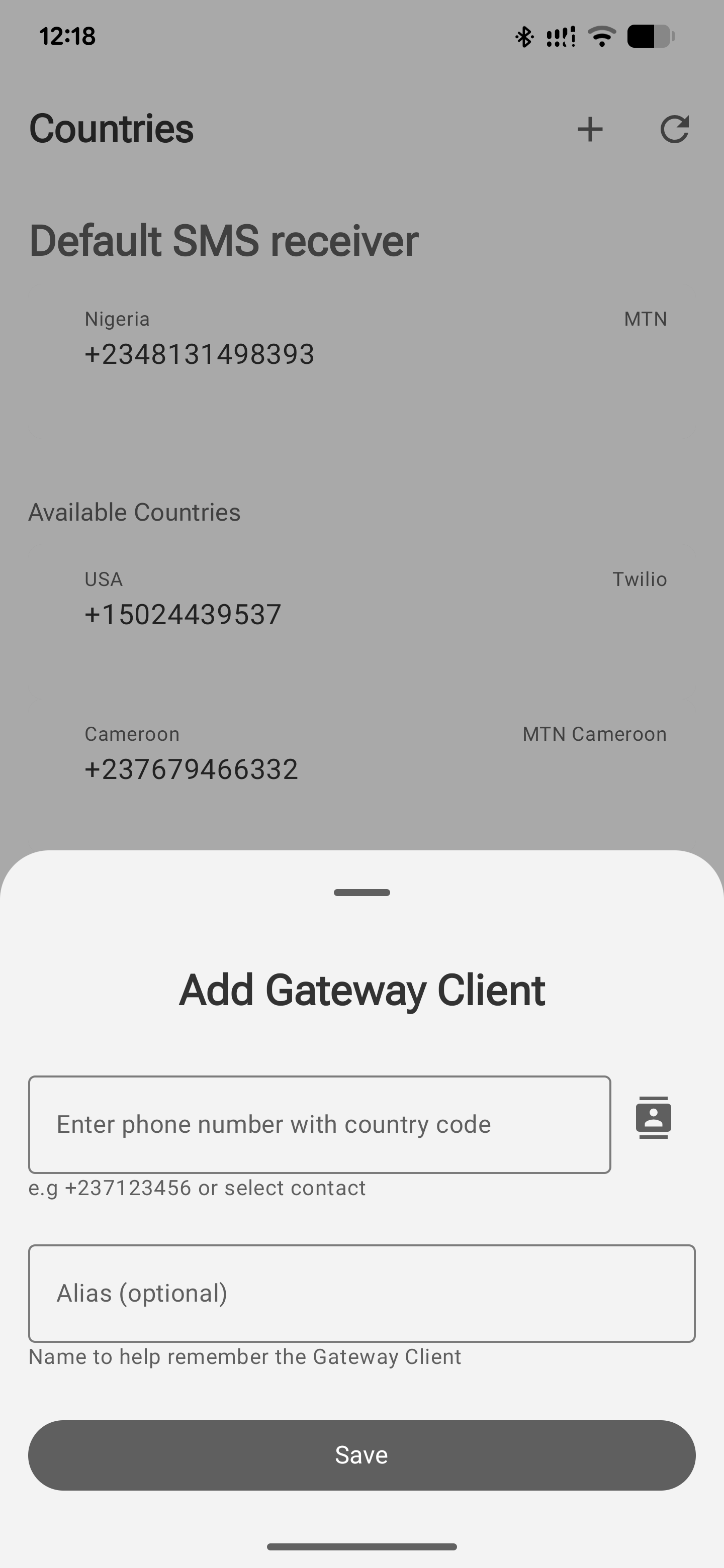
- Alternatively, you can select a gateway client from the list that pops up when you hit the send button after composing your message.
- Send a message:
- On the Recent page, tap the Compose icon.
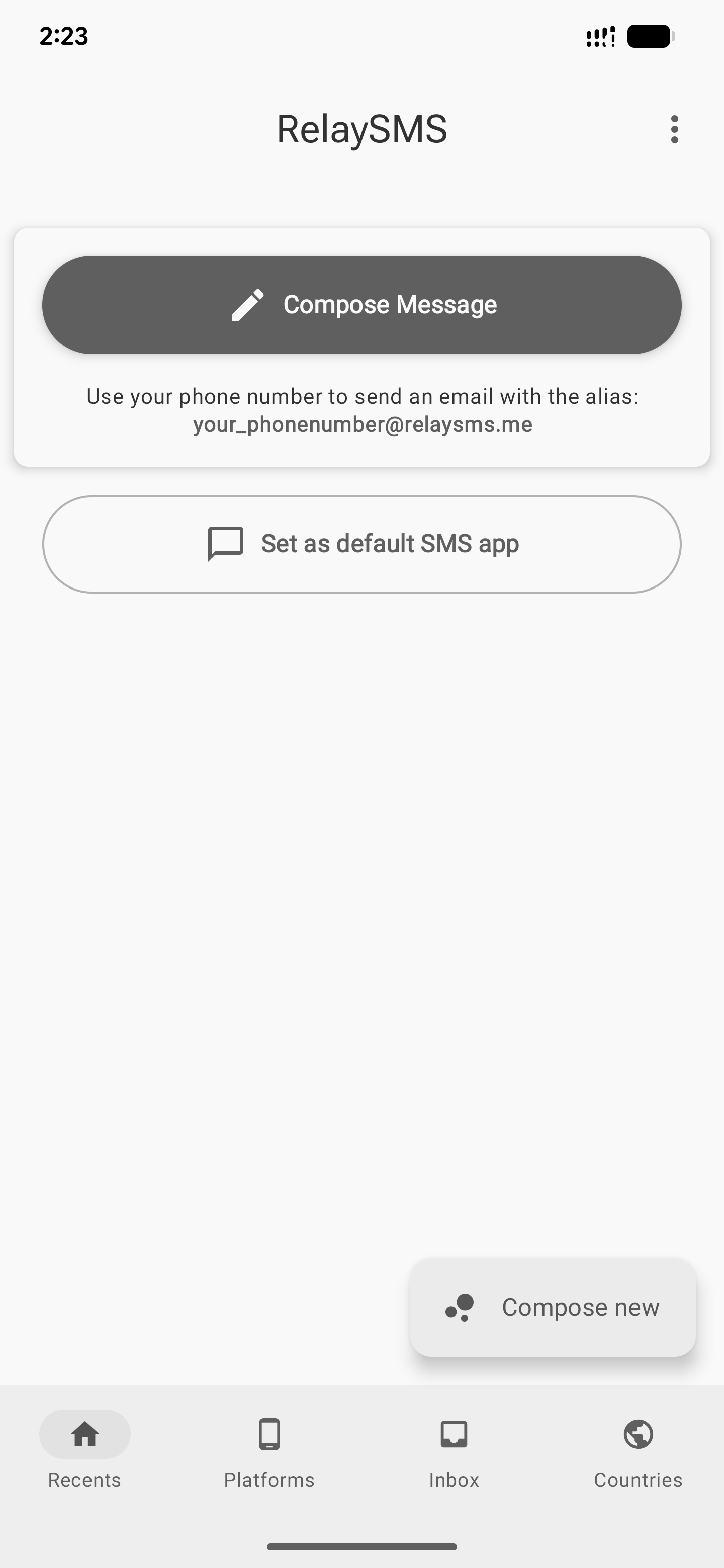
- Pick a saved platform, write your message, and tap Send.
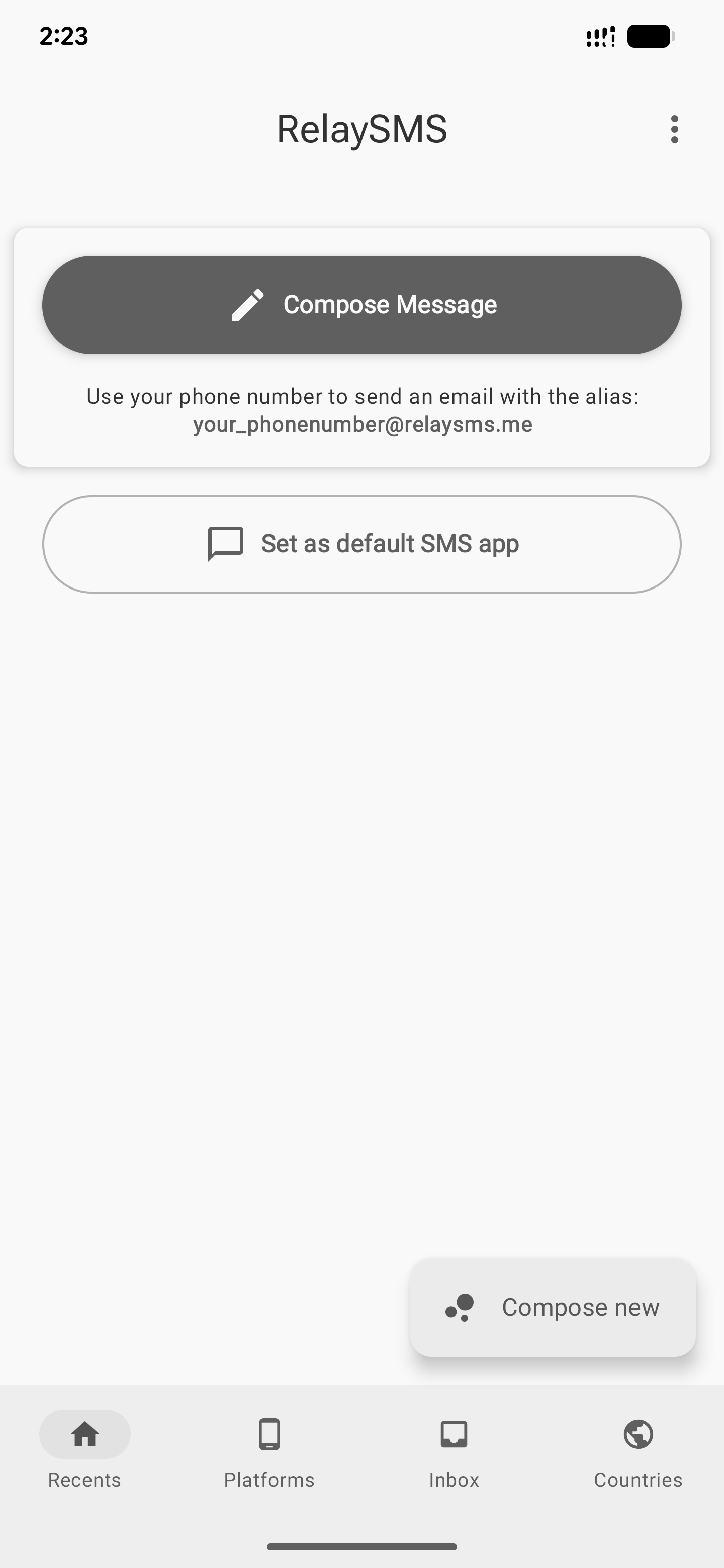
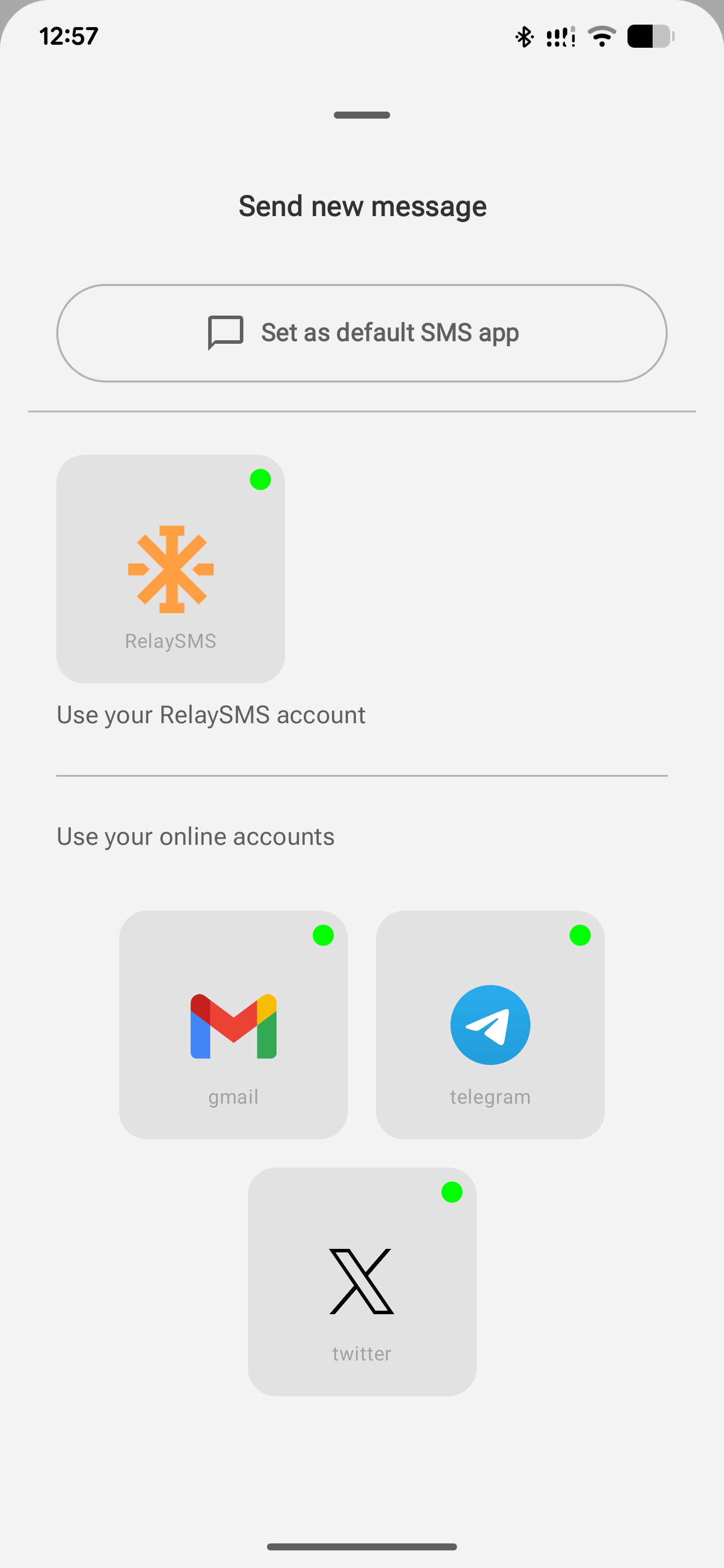
- Confirm the gateway client, and that's it.(if the RelaySMS app is set as your default messaging app)
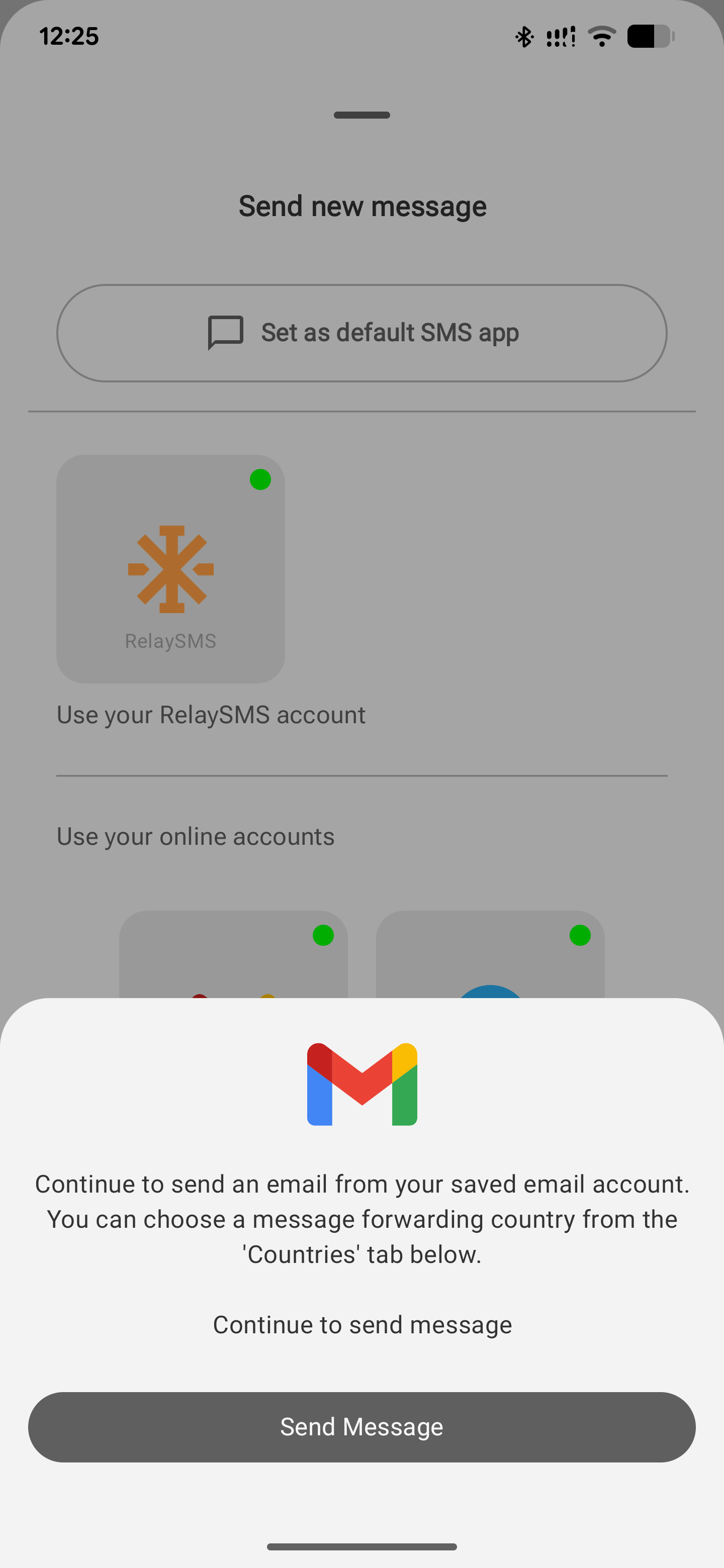
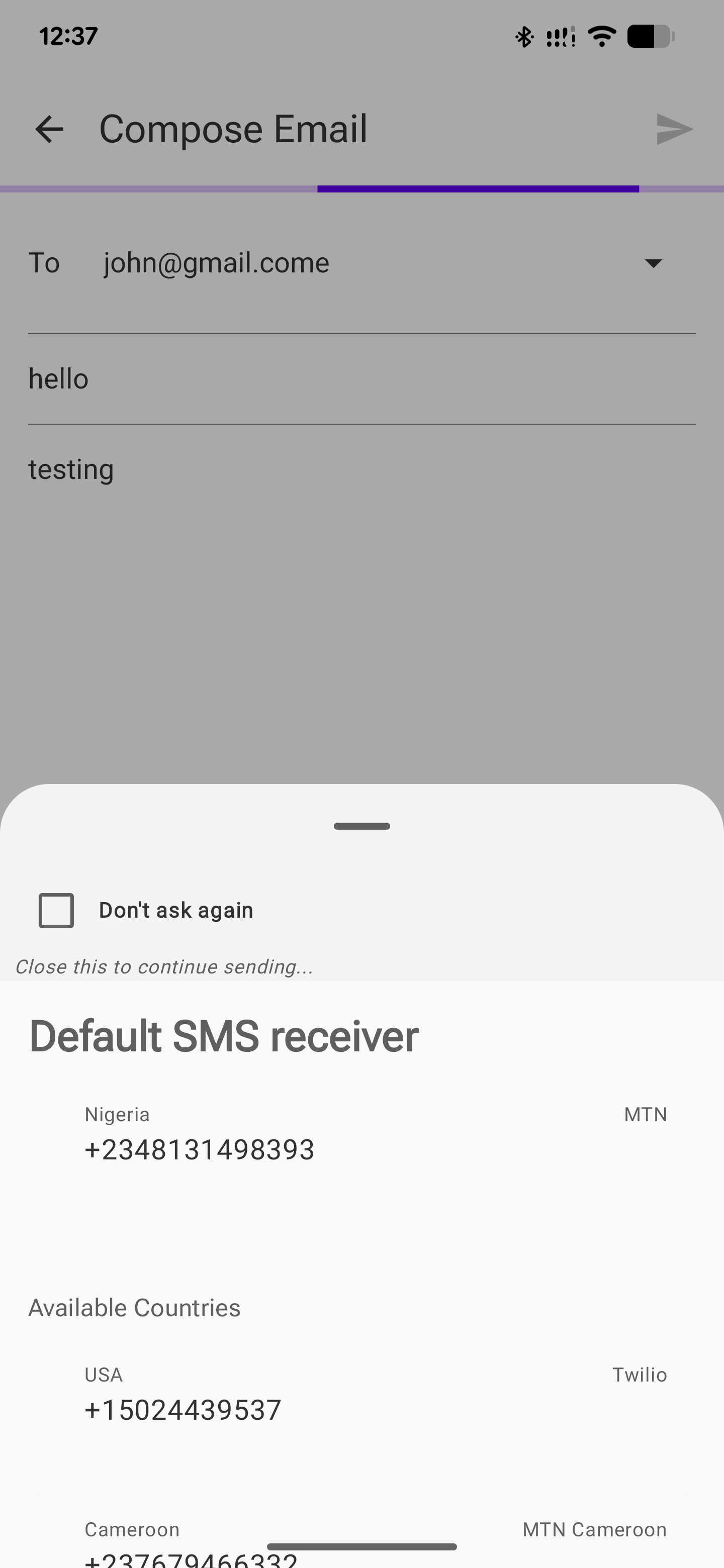
NB: If the RelaySMS app is not set as your default message app, you will be prompted to choose a default messaging app to send your message. Your encrypted message will appear there, just hit Send.
- You’ll receive an SMS confirmation once your message is published to the selected platform.
How to Use the On-Device Token Storage Feature
Our "Store Tokens On-Device" feature gives you more control over your account credentials by keeping your access tokens on your phone instead of on the RelaySMS servers. This tutorial walks you through how to enable or disable this feature and how to refresh Twitter tokens when using local storage.
Enabling On-Device Token Storage
To start storing your access tokens locally on your device:
- Open the RelaySMS app.
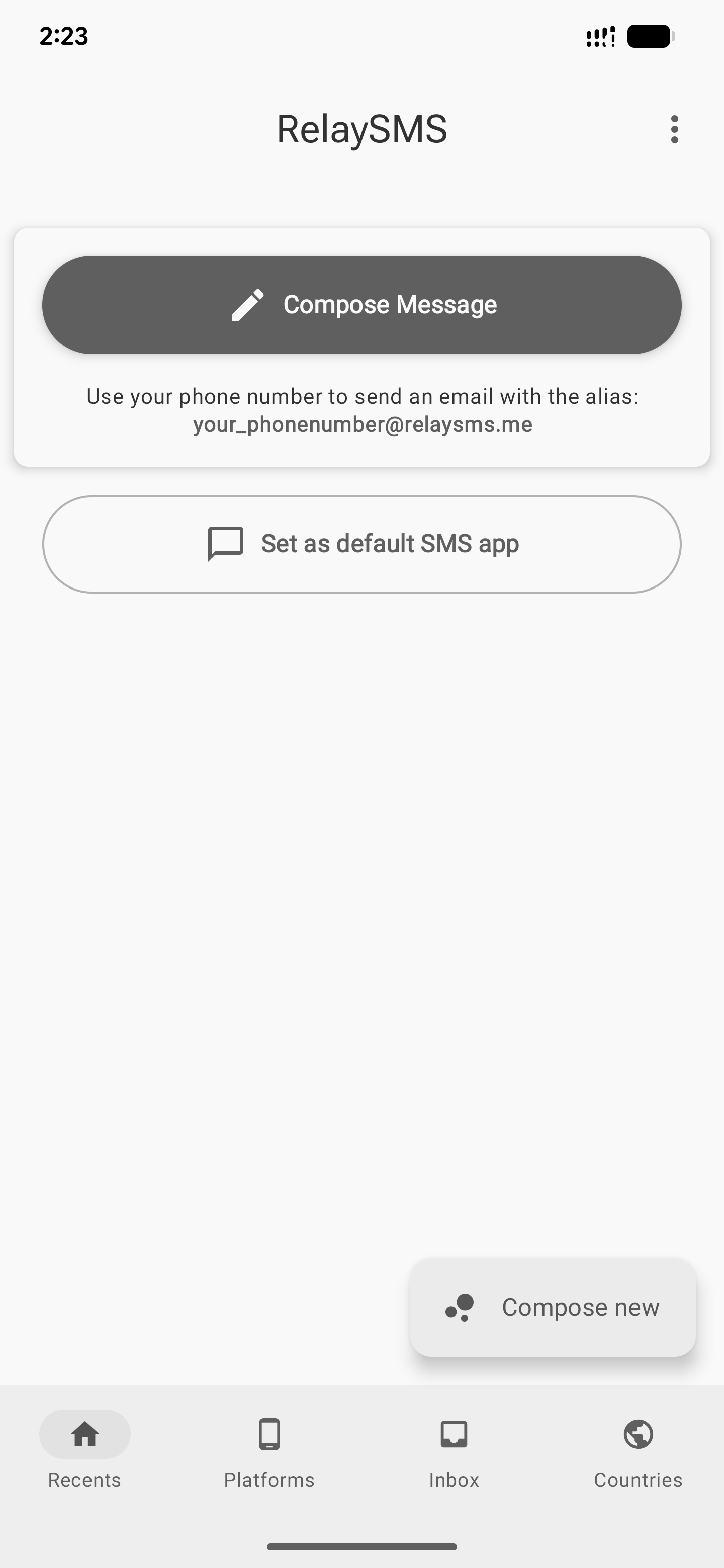
- Tap on Settings.
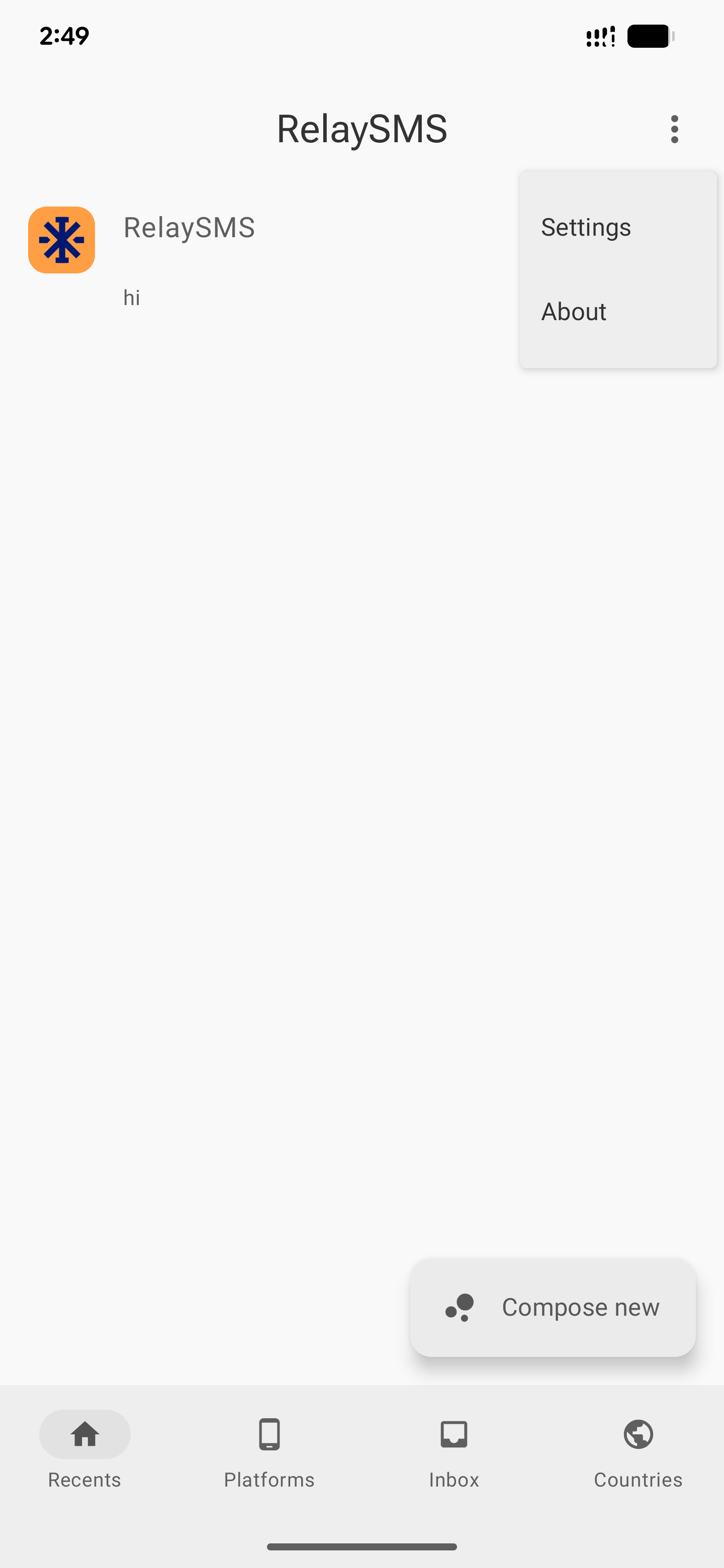
- Go to the Publishingsection.
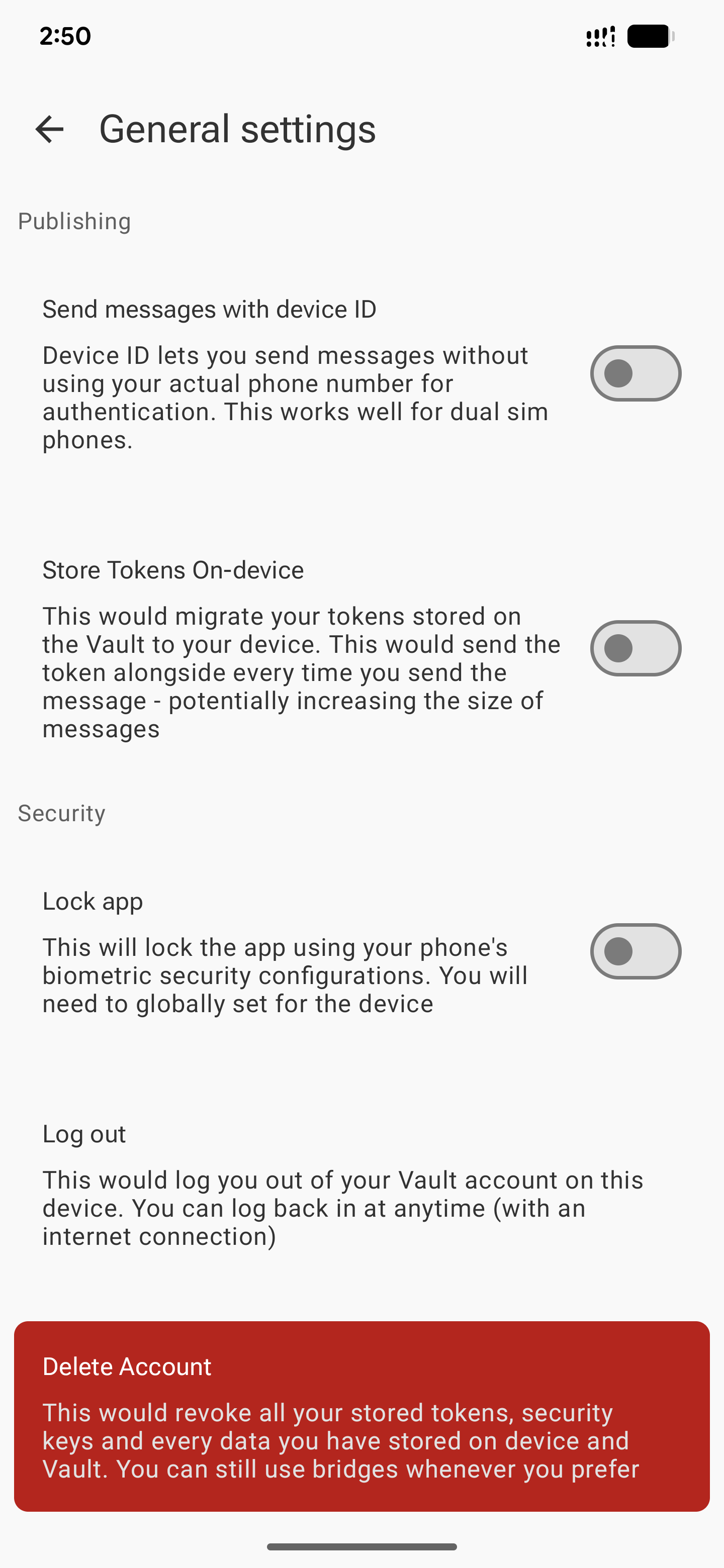
- Find the toggle for “Store tokens on-device” and switch it ON.
What happens next?
-
All access tokens that were previously stored on RelaySMS servers will be securely transferred to your device.
-
From now on, all new tokens will only be stored locally on your phone.
Disabling On-Device Token Storage
To stop using local token storage and go back to storing tokens on the cloud:
-
Go to Settings > Publishing.
-
Switch the “Store tokens on-device” toggle OFF.
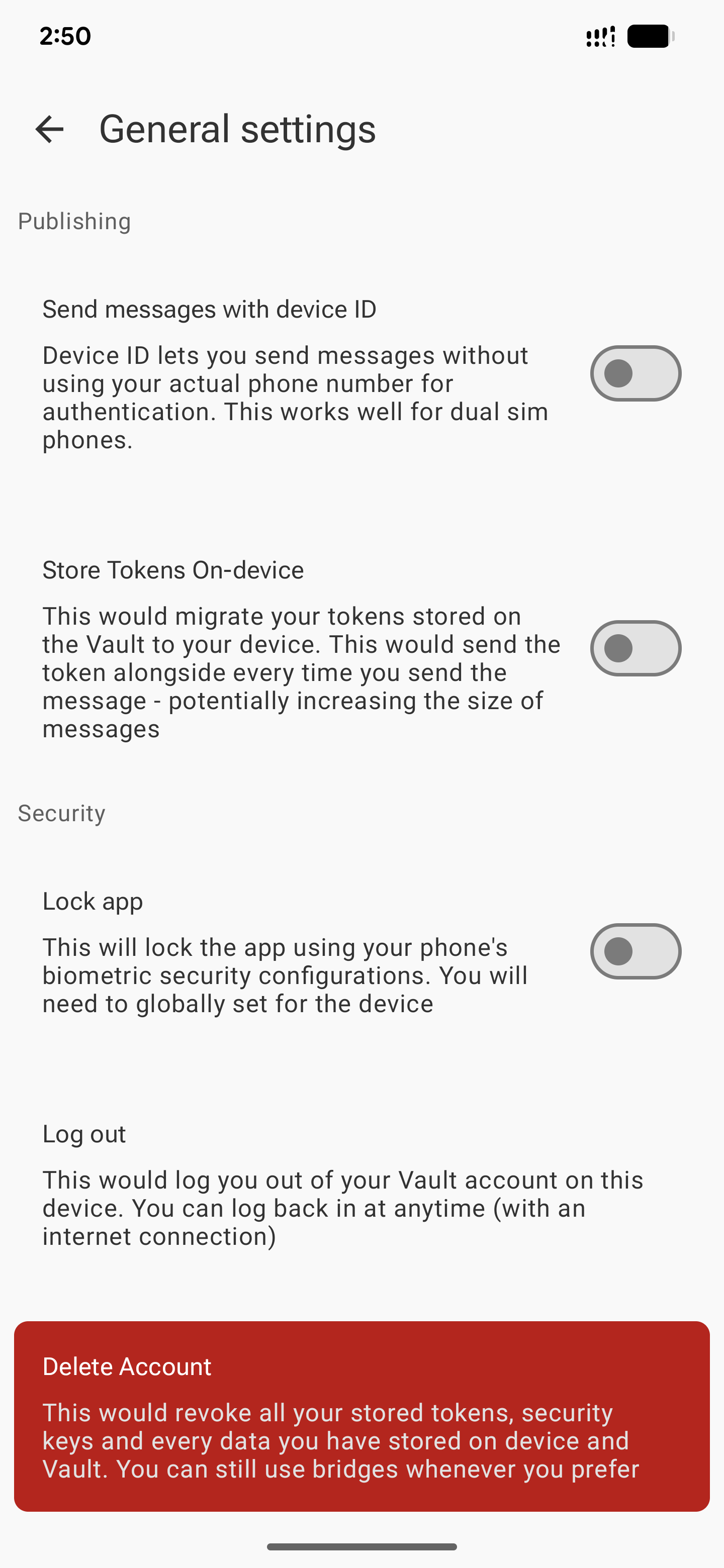
What this means:
-
The tokens that are already stored on your device will remain there and continue to work.
-
However, new tokens generated after this will be saved to the RelaySMS cloud server, not your device.
Refreshing Twitter Tokens (For On-Device Use Only)
Due to Twitter's security limitations, tokens stored on your device can only be used once per tweet. To send another tweet, you’ll need to revoke and restore the token.
Here’s how:
-
After sending a tweet, you’ll receive an SMS delivery status message. If you're using an on-device token, this message will include a refreshed Twitter token.
-
Copy the entire SMS message (as-is).
-
Open the RelaySMS app and go to the Inbox section.
-
Paste the full SMS message into the inbox.
-
The app will automatically extract and refresh your Twitter token.
-
You’re now ready to send your next tweet.
Repeat this process after every Twitter message if you're using local token storage.